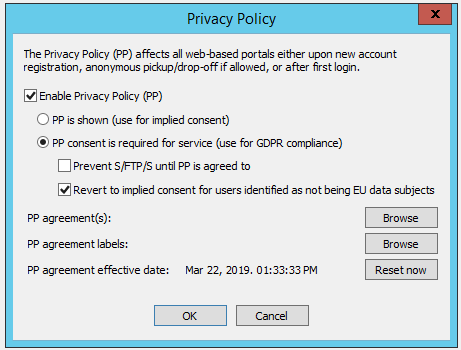Privacy Policy
You can create and display a Privacy Policy for all web-based access to EFT. The Privacy Policy affects all web-based portals upon new account registration, anonymous pickup or drop-off, and upon first login. For user-specific settings, refer to Specify Terms of Service and Privacy Policy Options.
-
To create the Privacy Policy, you must submit a Support ticket and then Support will add it to the appropriate directory for EFT to access it.
-
If accessing EFT for the first time via FTP, FTPS, or SFTP, and the Privacy Policy consent is required for use, the connection will fail. The user must first connect via the Web Transfer Client (HTTPS portal) to consent to the policy. The administrator can instead set the status for the Privacy Policy for a given user manually, on user account's General tab in the EFT administration interface. Additionally, you can change the EFT login banner to provide instructions to login via the Web Transfer Client before logging in via FTP, FTP, or SFTP.
-
If the Privacy Policy is set to the default (enabled, but not mandatory) and the user implicitly agrees to the policy by continuing to use the service, then no record is audited to the EFT database.
-
For anonymous users, accepting the Privacy Policy sets a cookie for 12 hours so that the user doesn't have to consent for each action within that 12 hours.
-
For an example of a Privacy Policy, refer to https://policies.google.com/privacy.
To enable the Privacy Policy agreement
-
In the administration interface, connect to EFT and click the Server tab.
-
On the Server tab, click the Site you want to configure.
-
On the Web tab, next to Privacy Policy, click Configure. The Privacy Policy dialog box appears.
-
Select the Enable Privacy Policy check box, then specify whether the agreement is implied or required for service. If the agreement is required, you can select the Prevent check box to prevent access over FTP, SFTP, or FTPS until the Privacy Policy agreement is accepted. The Revert to implied consent for users identified as not being EU data subjects is selected automatically.
-
To reset the agreement effective date, such as when publishing a new agreement, click Reset now.
-
Click OK, then click Apply on the Web tab. A Site restart is required.