Connecting to an HTTP Site
If you have the appropriate permissions, you can connect to an HTTP Site, browse its contents, download, upload, and delete files. (For WebDAV connections, refer to Web Distributed Authoring and Versioning (WebDAV).)
To connect to an HTTP Site
-
Do one of the following:
-
On the main menu, click File > New > HTTP Site.
-
On the toolbar, click the arrow next to the New Site icon
 ,
then click HTTP Site.
,
then click HTTP Site. -
In the Label box, type a descriptive name for the Site.
-
In the Host address box, type the address for the Site. The address can be a domain address, such as ftp.globalscape.com, or an IP address, such as 192.168.20.52. Ask your hosting provider for the address. Prefixing the HTTP Site address with http:// is not necessary.
-
If the Site uses basic HTTP username/password authentication, fill in your user name and password in the appropriate fields.
-
On the Type tab, the Site has been automatically set up as an HTTP Site.
-
Most HTTP Sites connect to port 80. If the website operates on a port other than 80, type the port number in the Port field. If the last portion of the Site's URL ends in a number, that number is the port to use. For example, http://www.example.com:99 indicates that the Web server www.example.com operates on port 99. The remainder of the tabs and fields are identical to those seen when adding an FTP Site.
-
Select Connect to establish the connection or click OK to save the Site in the Site Manager.
The Site Properties for dialog box appears.
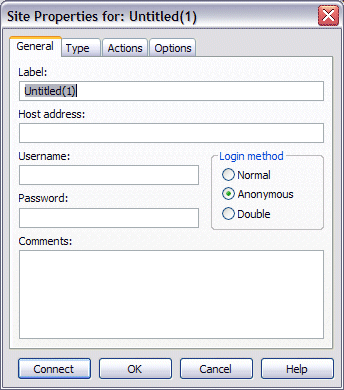
If you do not provide the correct address, then every time you try to connect to that Site an error message like the one below is displayed.
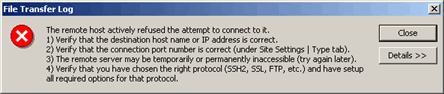
Click Details to view information and log entries to determine the specific error.
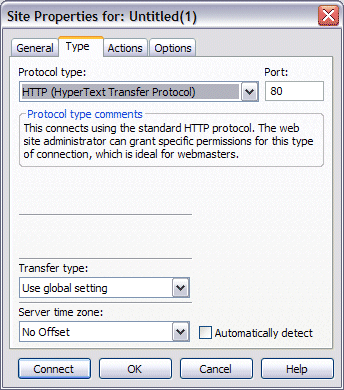
CuteFTP takes advantage of the keep-aliveheader (as defined in RFC 2068 & 2616) which keeps the session open during multiple transactions, saving the user considerable time and bandwidth.
The Web server must support basic authentication as described in RFC 1945 <http://www.faqs.org/rfcs/rfc1945.html>. Because of the way authentication works, the server may challenge the client with a www-Authenticate request. The client responds with Authorization: Basic <base64 encoding of user id-password>. Most Web Servers support basic authentication but require intervention on the Site operator's behalf to set it up because it is server specific. Various Sites employ other authentication schemes, such as NTLM or those found in ASP or Java Scripts, and are not supported by CuteFTP.