Selecting a Group of Items
You can select (highlight) items in the Remote pane, Local Drives pane, or Queue Window by name or type using Group Select and wildcard masks.
To select all files of a certain type
-
Click in the pane displaying the files you want to select.
-
Do one of the following:
-
On the main menu, click Edit > Group Select.
-
Press the PLUS SIGN (+) on the number pag. (Be sure NUM LOCK is on).
The Select group dialog box appears.
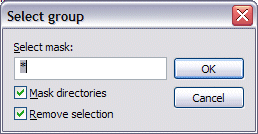
-
-
In the Select mask box, do one of the following:
-
Type *. and the extension of the file type you want to group select. For example, to group select all gif files, type *.gif.
-
Type a string to match. For example, if you type doc, all items containing the string doc, regardless of file type, are selected.
-
-
To group select only files (not folders), clear the Mask directories check box.
-
To include previously selected files in the new group you are defining, select the Remove Selection check box. Clear the check box to exclude previously selected items that are not in the new group.
-
Click OK. Files of the specified type are selected (highlighted) in the pane. You can now manage them (transfer, copy, delete, move, etc.) as a group.
To switch the selection between the highlighted group and all non-highlighted items
-
With a group selected, on the main menu, click Edit > Invert Selection or press * (asterisk).
To remove items from a group selection
If you have selected a large group of items then decide you want to remove certain items or file types from the group, use the procedure below.
-
With a group selected, on the main menu, click Edit > Group Deselect.
-
In Deselect group, type the name of the file or file type you want to remove or use wildcard masks to remove a group of items.
-
Select the Mask directories check box to include folders in the action.
-
Click OK.