Site Properties - Actions Tab
On the Actions tab of the Site Properties, you can specify the actions to take when you connect to and upload to the Site.
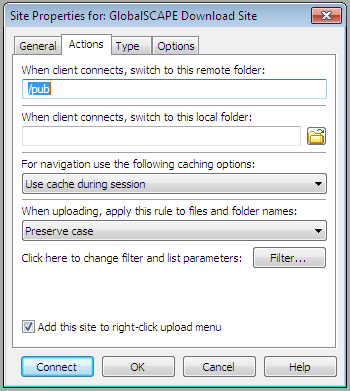
When client connects, switch to this remote folder - Type the full path to any folder on the remote Site, and CuteFTP will automatically open the folder in the Remote Pane when you connect to the Site.
When client connects, switch to this local folder - Type or browse to the full path for any folder on your computer, and CuteFTP will automatically open the folder in the Local Pane when you connect to the Site.
For navigation use the following caching options - Caching means CuteFTP stores the Site list information on your computer, so when you navigate to different files and folders, you do not have to reconnect.
-
Use cache during session - Store the Site's information only until you close the connection.
-
Always use cache - Store the Site's information and keep it even after you disconnect.
-
Do not use cache - Never store the Site's information.
When uploading, apply this rule to files and folder names - Use this to change file names to upper case, lower case, or to keep the case the same.
-
Preserve case - Keep all uploaded file names in their original case.
-
Force lower case - Change all uploaded file names to small letters.
-
Force upper case - Change all uploaded file names to all capitals.
Filter - Click Filter to define which files will be hidden or displayed. For more information, refer to Filtering the List of Files and Folders.