Click CuteFTP Mac > Preferences.
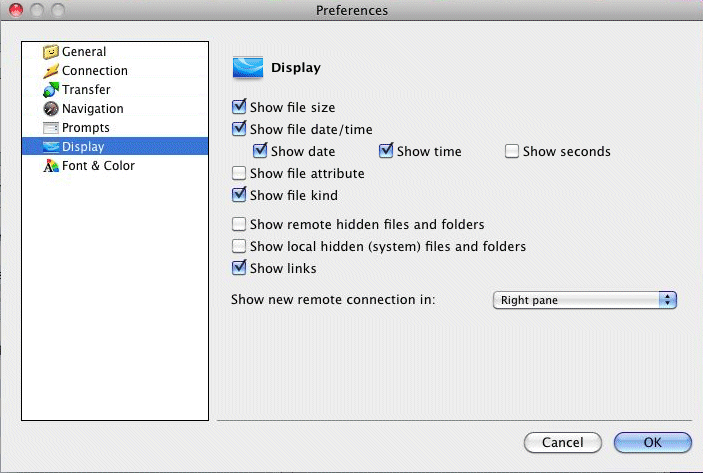
Click Display, then set display preferences, as needed:
Click CuteFTP Mac > Preferences.
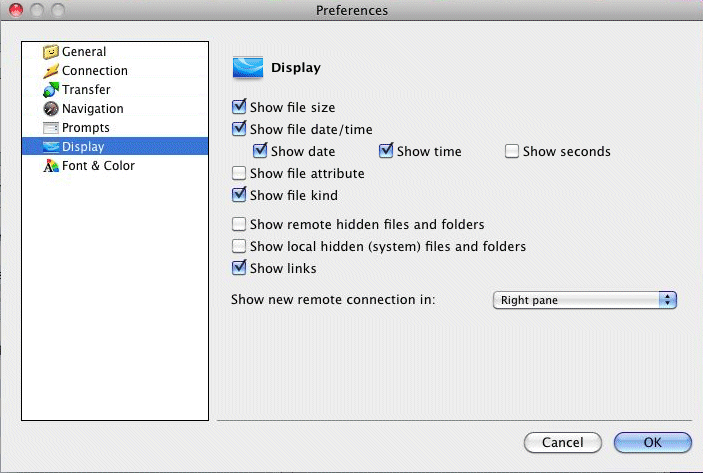
Click Display, then set display preferences, as needed:
Show file size: Specify whether CuteFTP Mac should display file sizes in the local or remote panes (selected by default).
Show file date/time: Specify whether CuteFTP Mac should display file and folder time and date in the local or remote panes (selected by default).
Show date, Show time, Show seconds: Tailor your date/time display to include any combination of date, time, and/or seconds for files and folders (Show date and Show time are selected by default; Show seconds is cleared by default).
Show remote hidden files and folders: Specify whether to send the -a list parameter in order to view hidden files and folders on the server (cleared by default).
Show local hidden (system) files and folders: Specify whether to display hidden files and folders on your system (cleared by default).
Show links: Specify whether CuteFTP Mac should display file and folder links in the remote pane (selected by default).
Show new remote connection in: Specify the pane in which to display new connections, always left, always right, or the active pane (the one that has the focus) (Right pane is specified by default).
Font Controls: Specify the log, left/right pane, and status bar fonts by clicking Choose and selecting a font.
Click OK to save your changes.