On the main menu, click CuteFTP Mac > Preferences.
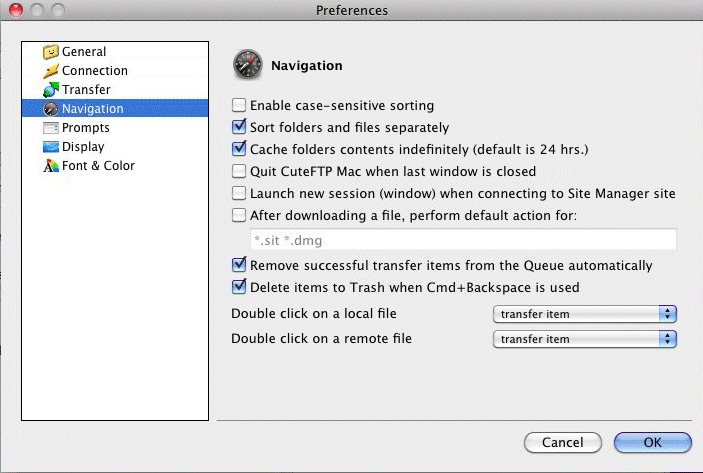
Click Navigation, then set navigation preferences, as needed:
On the main menu, click CuteFTP Mac > Preferences.
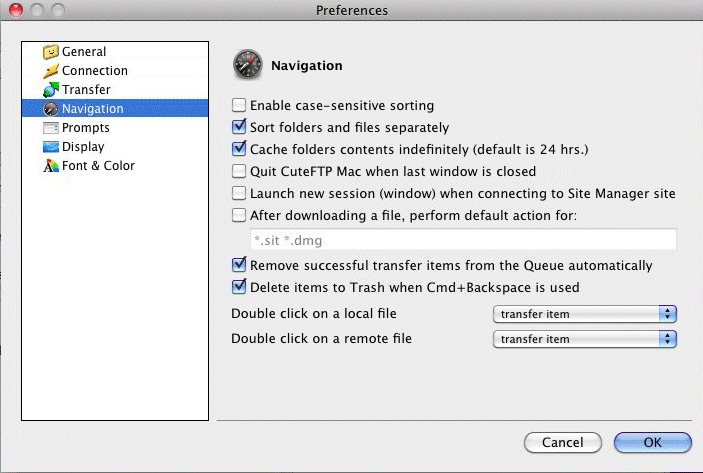
Click Navigation, then set navigation preferences, as needed:
Enable case-sensitive sorting: Specify whether CuteFTP Mac should consider file case when sorting items displayed in the local and remote pane (cleared by default).
Sort files and folders separately: Specify whether CuteFTP Mac should sort folders and then files or both together (selected by default).
Cache folders contents indefinitely (default is 24 hrs.): Specify whether CuteFTP Mac should remember visited folder contents from the past 24 hours. If not selected, CuteFTP will always refresh the cache for a folder you are visiting if it has been 24 hours since you last visited it (selected by default).
Quit CuteFTP Mac when last window is closed: Specify whether CuteFTP Mac should shutdown when you close the last open connection (cleared by default).
Launch new session (window) when connecting to Site Manager site: Specify whether CuteFTP Mac should open an entire new application session when you connect to a site from the Site Manger or launch a new session (cleared by default).
After downloading a file, perform default action for files of type: Specify whether the default action associated with a file extension should be performed once the file is downloaded (cleared by default).
Remove successful transfer items from the Queue automatically: Specify whether CuteFTP Mac should automatically remove finished transfers from the transfer queue (selected by default).
Delete items to Trash when Command+Backspace is used: Specify whether CuteFTP Mac should delete items to the trash or to permanently delete them when using the Command+Backspace shortcut key (selected by default).
Double click local/remote file action: Specify the action to occur when double-clicking an item. Choose whether to transfer, open, or edit the item that is double-clicked (transfer item is selected by default).
Click OK to save your changes.