Using Report Filters
You can filter the fields in a report based on various conditions to display only the data that meet the filtering criteria.
The Report Filters area contains two sets of combo boxes, operands (AND, OR), and a text box.

Use the second set of filters to further define the report using AND or OR.
For example, suppose you have generated a report like the one below:
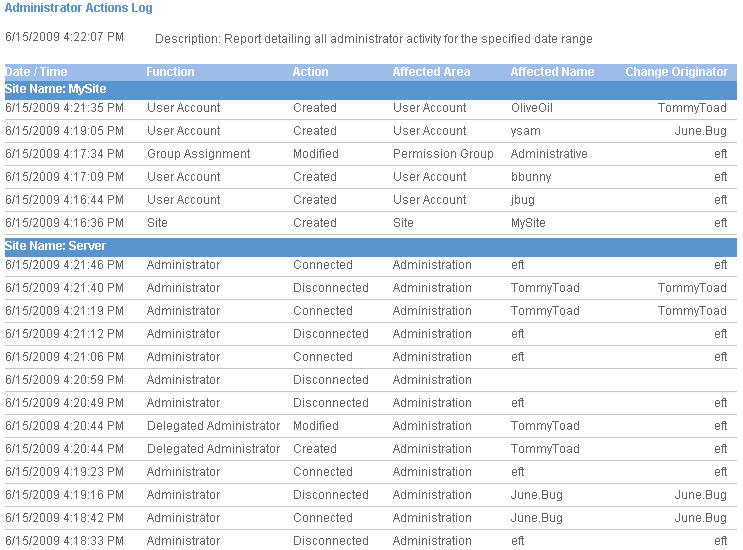
To show only changes made by TommyToad and June.Bug, set the following filters:
-
In the first combo box, click Change Originator.
-
In the second combo box, click the equals sign ( = ).
-
Type June.Bug in the text box.
-
Click OR.
-
In the bottom filter, click Change Originator, equals, and type TommyToad.

-
Specify a date range, and then click Show Report.
-
The report now displays only changes made by administrators TommyToad or June.Bug.
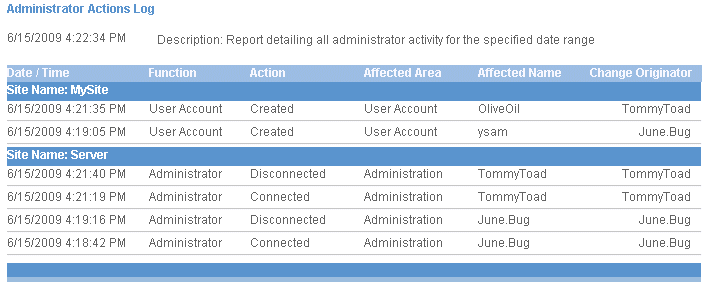
(If you had clicked AND instead of OR, nothing would appear, because no changes can be made by 2 administrators at the same time.)