VSReport Designer
Querying, sorting, filtering, and reporting on EFT data can be accomplished by editing one of the existing reports or creating a new report in the provided report editor. This tool can be launched from within the administration interface.
The report editor tool bundled with ARM is a robust report designer licensed from Component One. During EFT evaluation period, VSReport Designer is available for use as a fully functional 30-day trial. A license for VSReport Designer is included with each purchase of ARM. After the 30-day trial, ARM must be activated along with EFT to continue using VSReport Designer. Most of the main functions of the report designer are described in this help file; however, the VSReport Designer has its own Help file, accessed by clicking Help on the report designer's main menu.
In VSReport Designer, you can work on existing report templates, change field locations and properties, add various levels of grouping, sorting, and so on. You can also create new reports and select ARM’s database tables from which to retrieve data fields or paste in SQL code for advanced queries of the data source, giving customers complete freedom in designing their report. Styles for the report (colors, fonts, background logo images, etc.) can all be manipulated from within the designer. You can also import report definitions from Microsoft Access files (MDB, ADP) and VSReport Designer files (VSR) from within the Report Designer.
Translation of Access reports requires that Microsoft Access is installed. Once the report is imported into the Designer, Access is no longer required.
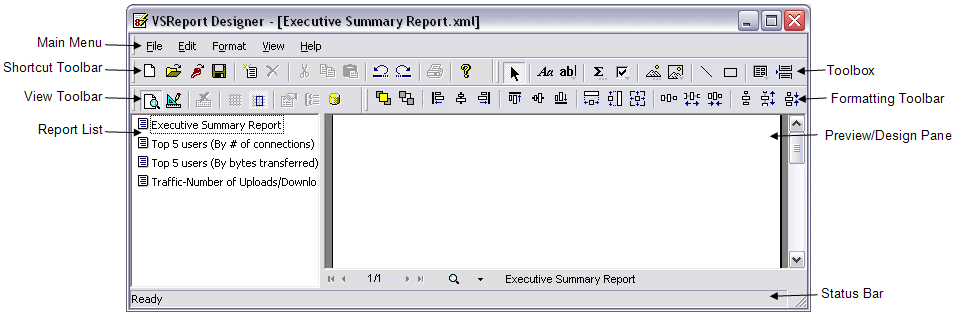
The main Designer dialog box includes the following:
-
Report list - The left pane of the Report Designer lists all report templates contained in the current report definition file. (A report can contain multiple report templates.) You can double-click a report name to preview or edit the report. You can also right-click in the list to rename, copy, and delete report templates.
-
Preview/Design pane - The right pane is the main working area of VSReport Designer. In preview mode, it displays the current report. In design mode, it shows the report's sections and fields and allows you to change the report definition.
-
Main Menu - The main menu is used to access submenus, load and save report definition files, import report definitions, and print reports.

-
Shortcut toolbar - Shortcuts are used to access the most common menu functions: new file, open, import, save, print, undo/redo, cut/copy/paste, create/delete report, and help.

-
View toolbar - The View toolbar allows you to easily switch between preview and design modes, activate the design grid, and display the property and grouping panes.

-
Toolbox - The Toolbox provides tools for creating report fields. This toolbar is enabled only in design mode.

-
Formatting toolbar - The Formatting toolbar provides shortcuts to tools for aligning, sizing, and spacing report fields. This toolbar is enabled only in design mode.

-
Status bar - The Status bar at the bottom of the Report Designer displays information about what VSReport Designer is working on (e.g., loading, saving, printing, rendering, importing, etc.).
