Installing DMZ Gateway on a Windows System
DMZ Gateway and the connecting application must be installed on separate computers.
-
If you are installing or upgrading DMZ Gateway in a cluster configuration, refer to Installing DMZ Gateway in a Cluster.
-
If you are upgrading, refer to Upgrading or Repairing DMZ Gateway.
To install DMZ Gateway
-
Close all unnecessary applications so that the installer can update system files without rebooting the computer.
-
Start the installer. The Welcome page appears.
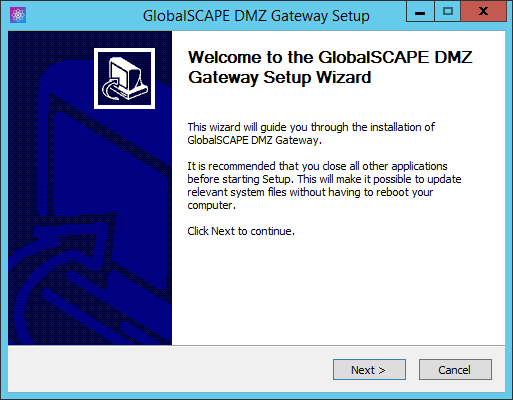
-
Click Next. The License Agreement appears.
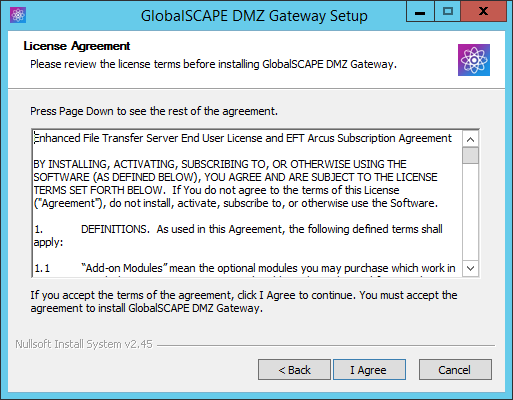
-
Read the license, then click I Agree.
-
If an existing installation is detected, refer to Upgrading or Repairing DMZ Gateway. Otherwise, the Choose Installation Location page appears.
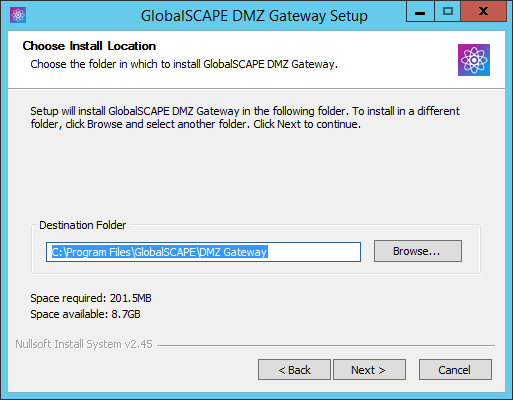
-
The Destination Folder box displays the default location. Keep the default displayed in the box or click Browse to specify a different location. Also displayed is the amount of hard drive space required to install the program.
-
Click Next. The Choose Configuration Location page appears.
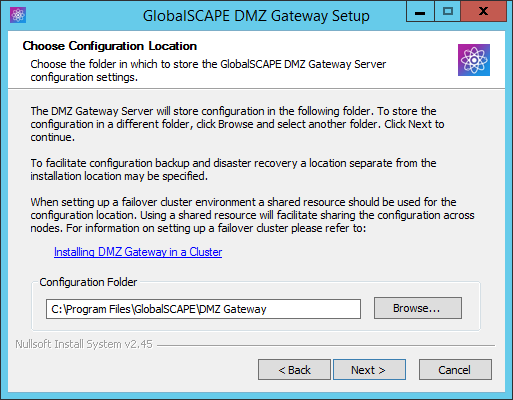
-
In the Configuration Folder box, specify the path at which to store configuration files for DMZ Gateway. The installation location is specified by default, but you can specify a separate location for backup and disaster recovery or for shared resources, such as with a cluster environment.
-
Click Next. The shortcuts page appears.
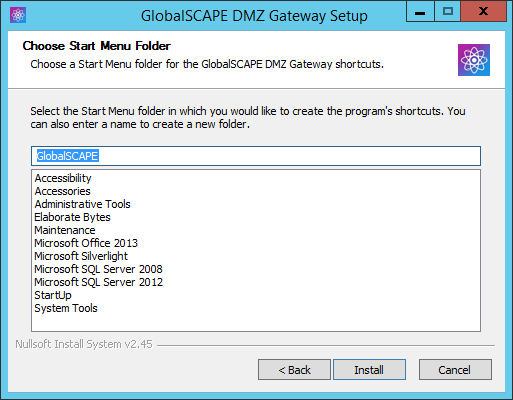
A shortcut to open the DMZ Gateway interface will be installed on the Start menu in a folder called Globalscape. You can keep this default location or specify a different location in which to install the shortcut.
-
Click Install. The product is installed and the installation log appears.
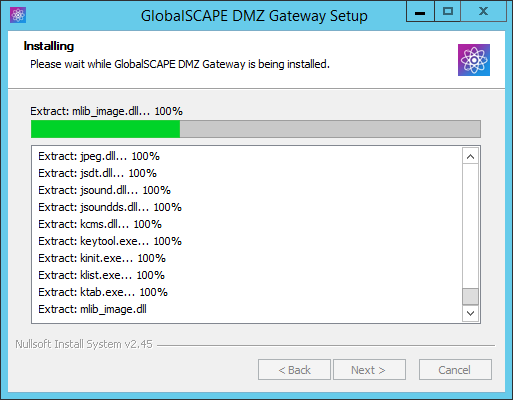
-
Click Next. The completed page appears.
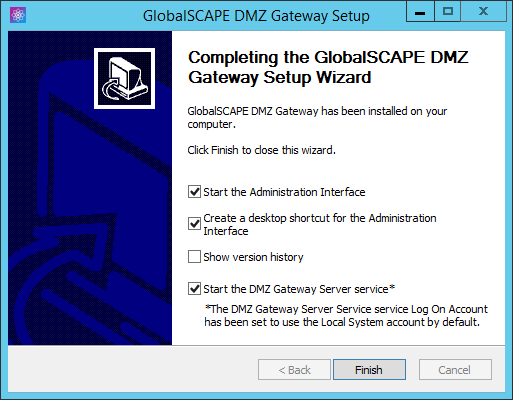
The Start the Administration Interface, Create a desktop shortcut, and Start the DMZ Gateway Server service check boxes are selected by default. Select the Show version history check box if you want to read the release notes. (You can also access the release notes in the installation folder.)
-
Click Finish. If you left the Start the Administration Interface check box selected, the DMZ Gateway Administration Interface appears.
A default Profile is defined that will listen on all IP addresses of the computer on which you installed DMZ Gateway. By default, it will listen for connections from servers on port 44500.
-
Refer to Editing a Profile to change the IP address/port assignments.
-
Refer to Creating a Profile to create new/additional Profiles.
-
Refer to Controlling Access by IP Address to specify which IP addresses or IP masks are allowed or denied connections.