IP Access Exception Entry Dialog Box
Use the New IP Access Exception Entry dialog box and the Edit IP Access Exception Entry dialog box to provide a specific IP address (e.g., 192.168.43.201) or an IP address mask using wildcards (e.g., 192.168.43.*).
|
For example, if you want to allow only 192.168.174.159 and block every other IP address, click Denied access, click Add, then type 192.168.174.159 in the IP mask box. This will deny access to all IP addresses except 192.168.174.159. |
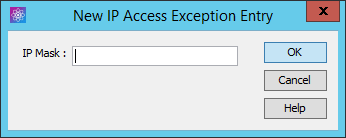
To specify the IP address or mask
-
In the IP Mask box, specify the IP address or range of IP addresses to which you are denying or granting access. You can use wildcards to select ranges of IP addresses.
-
Click OK. The IP address/mask appears in the exceptions list on the Access tab.