Logging In to Administer EFT
You can log in to EFT locally or remotely (if configured) via the EFT administration interface, via the COM API, at a command line, or using a Windows shortcut. This topic discusses logging in via the administration interface. These instructions assume that EFT has been configured and the EFT service is running. For instructions for installing a remote administration interface, refer to Installing the Administration Interface Remotely.
To log in to EFT
-
Do one of the following:
-
Open the administration interface. The EFT Server Administrator Login dialog box appears.
-
-
If you are logging in to the local computer, leave This computer selected.
-
If you are logging in to a remote computer, click A remote computer, then specify the remote host.
-
-
If the administration interface is already open, click the Server object in the tree or the Connect
 icon. The Connect to EFT dialog box appears. The Host box displays the EFT name.
icon. The Connect to EFT dialog box appears. The Host box displays the EFT name. -
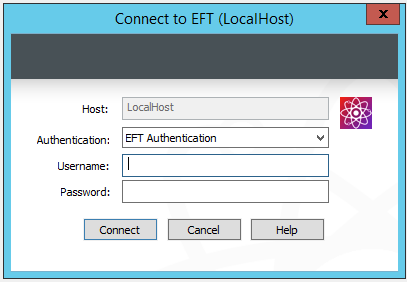
-
-
Click the Authentication box and specify the type of authentication to use for this login. Future connections will default to the authentication type that you specify during this initial login, but you can choose a different type. Authentication types include:
-
EFT Authentication - Choose this option to log in with an EFT-specified administrator account.
-
Currently Logged On User - Choose this option to log in as the currently logged on user (Integrated Windows Authentication). Requires the Advanced Security Module ASM).
-
Windows Authentication - Choose this option to log in with a specific Windows account. (Requires the Advanced Security Module (ASM).)
-
-
When logging in with EFT Server Authentication or Windows Authentication, in the Username and Password boxes, provide the login credentials that you created during installation, and then click Connect.
-
If you have not activated your serial number and you are in the 30-day trial period, click Continue on the Welcome page.
-
If you have not activated your serial number and the 30-day trial has ended, click Developer Mode on the Welcome page.
If your login fails, make sure you've selected the corrected authentication type.
-