Creating an E-mail Notification Template
The Conditions and Actions for every Event Rule you create, including e-mail notifications, is saved in EFT's configuration file. Each time the administration interface connects, it reads in the configuration file. Multiple Event Rules and e-mail notifications can grow the configuration file quite large. If you expect to have numerous e-mail notifications that are basically the same (e.g., you have default text that you always want to appear in the body of the e-mail), you can define the body of the e-mail in an HTML file, then reference it in the Message box of the E-mail Notification Message.
To create an e-mail notification template
-
Create an HTML document that contains the text that will be the body of the e-mail notification. You can include any HTML tags and EFT variables. For example:
<HTML>
<BODY>
<P>This message was sent to you automatically by Globalscape EFT on the following event: %EVENT.NAME%.</p>
<HR>
<P><B>Server Local Time:</B> %EVENT.TIME%</P>
<P><B>Logon Name:</B> %USER.LOGIN%</P>
<P><B>E-mail Address:</B> %USER.EMAIL%</P>
<P><B>Home Folder:</B> %USER.HOME_FOLDER%</P>
</BODY>
</HTML> -
Define the e-mail adding each of the variables that you want. You can add your custom EFT administrator signature, your company's logo, any information that you need to pass on to the user, and so on. Be sure to include the opening and closing <html> and <body> tags. Use the interface to add variables and labels to the message.
-
Copy and paste the message into a text file, and save it with an .htm extension.
Review your tags carefully, however, since no HTML-code verification is performed. As a test, you can copy and paste the text into Notepad, save it with an .htm extension, and then open it in your browser.
-
Save the file in a location that can be accessed by EFT. (If you are logging into EFT on an Active Directory-authenticated Site, the Event Rule engine is running as that logged-in user, so the user account must have access to the template.)
-
Define the Event Rule and add the e-mail notification.
-
In the Message box of the E-Mail Notification Message dialog box, type file:// and the path to the e-mail template, and then click OK. For example, type:
file://C:\Documents and Settings\All Users\Application Data\Globalscape\EFT Server Enterprise\MailActionTemplate.htmIMPORTANT: There can be no spaces or line breaks before or after the link!
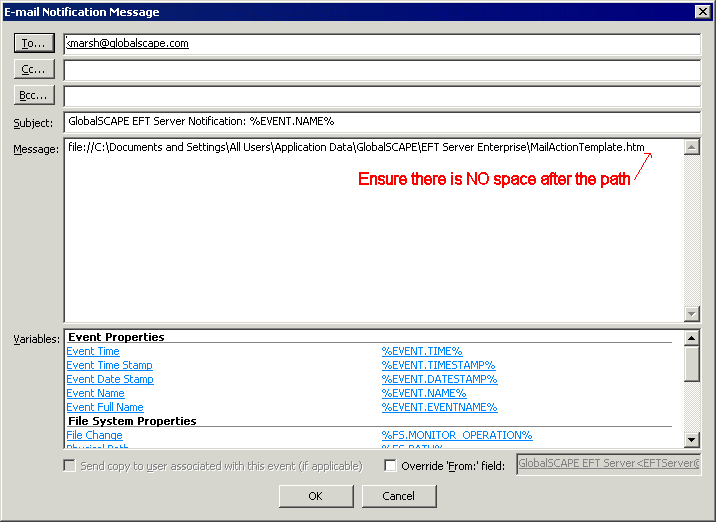
-
Click OK to add the notification to the Event Rule.
The referenced HTML file will appear in the body of the e-mail that is triggered by EFT. It is highly recommended that you do a test to be sure you get the results you want.