Event Rule Permissions
(EFT Enterprise only) Permission to manage various aspects of the Event Rule system must be explicitly given to delegated administrators. (Server administrators have all permissions to Event Rules.) Granular Event Rule permissions allow the EFT administrator to control which administrators have control over certain objects.
For delegated administrators to have Allow permission for ALL Event Rules, the Server administrator must configure permissions at the Event Rules node. To assign permissions only on certain Event Rule folders or only on certain Event Rules, right-click the folder or Event Rule, then click Permissions.
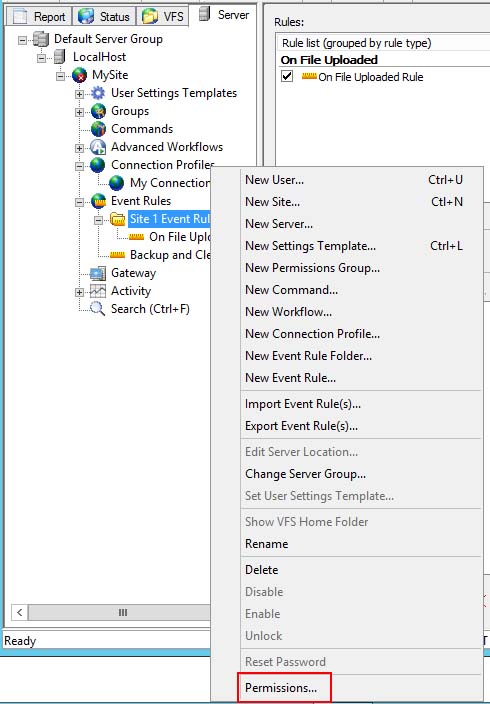
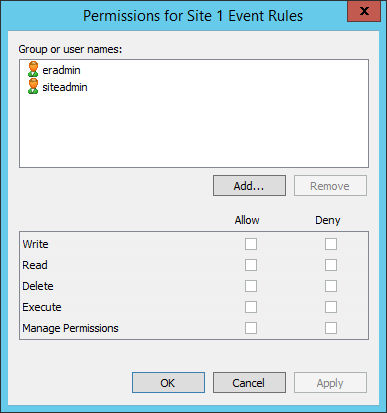
To manage permissions
-
Log in as the Server administrator.
-
Right-click the Event Rules node, an Event Rules folder, an Event Rule, the Advanced Workflows node, or a Workflow, then click Permissions. The Permissions dialog box appears. (The text in the title bar of the dialog boxes changes depending on which item in the tree you clicked.)
-
Click Add to specify the Permission Group or user account.
-
Select the check boxes of the permissions that you want to Allow or Deny.
-
Click OK.
-
The permissions assigned at the node level and at the folder level are inherited by the items in the node or folder. You can then, as needed, edit the permissions for specific Event Rules, Workflows, or Event Rule folder.
Container Permissions
Permissions can be inherited from Container to Folder to Object. The table below describes the granular nature of these permissions.
|
Permission |
Container |
Folder |
Object |
|
Write: |
Create Folder or Object |
Create Object |
Update Object |
|
Read: |
List |
List + Show in Container List |
Read + Show in Container or Folder List |
|
Delete: |
None (inheritance only) |
Delete this Folder |
Delete this Object |
|
Execute: |
None (inheritance only) |
None (inheritance only) |
|
|
Manage permissions: |
Read and Write Permissions |
Read and Write Permissions |
Read and Write Permissions |
|
Rename object requires: |
Write on Container or Folder + Delete on the Object |
||
|
Rename folder requires: |
Write on Container + Delete on the Folder |
||
|
Move rule requires: |
Write on destination Container or Folder + Delete on the Rule |
||
|
Delete non-empty rule folder requires: |
|
||
|
Reordering rules: |
|
||
|
If an administrator has no Read permission on a Command, he/she will not be able to: |
|
||
|
If an administrator has no Write permission in Command Container, he/she will not be able to: |
|
||
|
If an administrator has no Read permission on a Workflow, he/she will not be able to: |
|
||
|
If an administrator has no Read permission on a Profile, he/she will not be able to: |
|
||