Execute Advanced Workflow Action
With Advanced Workflow Actions, EFT does not wait for a reply before returning control to the Event Rule thread, unless an "if failed" Action was specified, such as Stop Processing this Rule, in which case the Action waits for a return message indicating success or failure from the invoked process.
To add a Workflow to an Event Rule
-
In the Actions list, click Execute Advanced Workflow. The Action is added to the Rule.
-
In the Rule Builder, double-click the Advanced Workflow link. The Advanced Workflow dialog box appears.
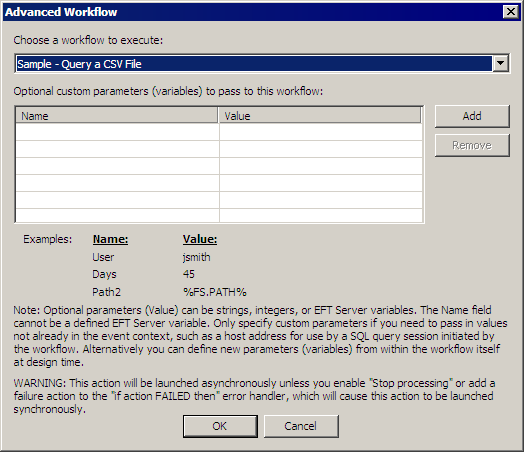
-
The defined Workflows appear in alphabetical order in the Choose a workflow to execute list (at the top of the Advanced Workflow dialog box). Click the down arrow to select a Workflow.
-
(Optional) Specify custom parameters to pass to the Workflow in the Name and Value columns, and then click Add.
-
Click OK. The Advanced Workflow link in the Rule Builder updates with the name of the Workflow.
-
Add other Actions as needed, and then click Apply to save the changes on EFT.