Exporting and Importing Event Rules
(EFT Enterprise only) When moving an installation of EFT from staging to production, the biggest issue is moving the Event Rules. When you do a Server Backup, all of the Event Rules are copied. Often, however, you don't want ALL of the Event Rules moved to production, just certain ones. With the import/export feature, you can export just the Event Rules that you want as an XML file, edit them, if needed, and import them into another EFT installation or Site. Or perhaps you want to send the rule to a colleague or technical support for assistance. You can send someone the XML file, that person can review and edit as needed, and then send it back to you, and then you can import it.
-
You can only export and import event rules within the same version. When you upgrade EFT, the upgrade handles the version disparity.
-
You can import and XML file of Event Rules that contain plain-text passwords. This change applies to all fields that use passwords. Plain-text passwords in the XML file must be bracketed by "<text></text>".
To export Event Rules
-
Right-click the Event Rule that you want to export, then click Export Event Rule. The Windows Save As dialog box appears.
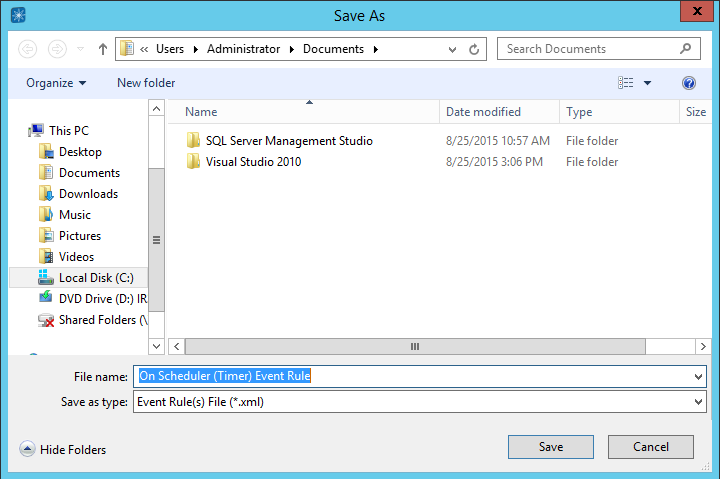
-
Click Save. The Event Rule is saved as an XML file with the name you gave it. A message appears to confirm that it was saved.
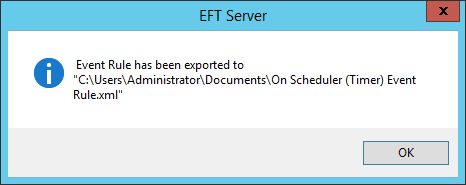
-
You can view and edit XML files in a text editor, such as Notepad.
-
Right-click the Event Rule that you want to import, then click Import Event Rule. The Windows Open dialog box appears.
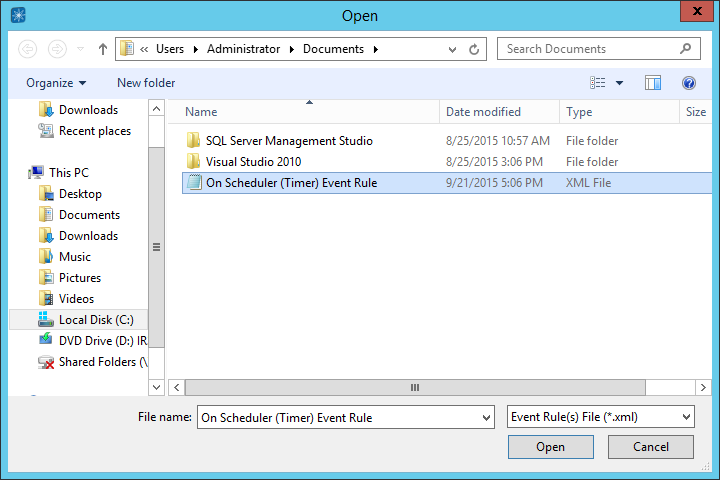
-
Click Open. The Event Rule is added to the Event Rules node. A message appears to confirm that it was imported and you offered the option to view the log.
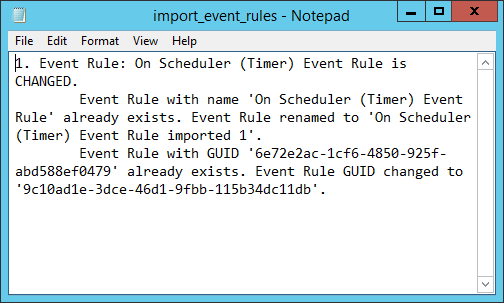
-
If an Event Rule exists with the same name as the one being imported, a number is added to the name.
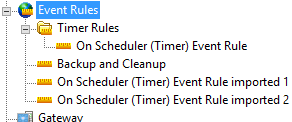
-
After the Event Rule is imported, you can drag and drop it into a folder, edit it, and so on, just like any other Event Rule.