OpenPGP on File Upload Event Rule
For this example, we will create an Event Rule to trigger when a file is uploaded to the destination folder of the Folder Monitor Rule created in the previous example. We want this Event Rule to do the following:
-
Decrypt the uploaded encrypted file.
-
If the Action failed to decrypt the file, then:
-
Send email notification
-
Write to Windows Event Log
Prerequisites
-
Private OpenPGP key (part of original keypair)
-
Email address for notification
To create a File Upload Event Rule
-
Create a new Rule.
-
Select the File Uploaded event trigger and name the Rule.
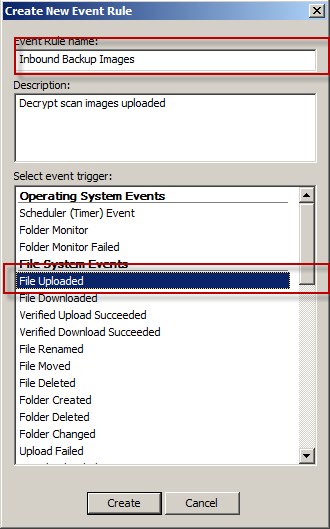
-
Add the File Name Condition to the Rule.
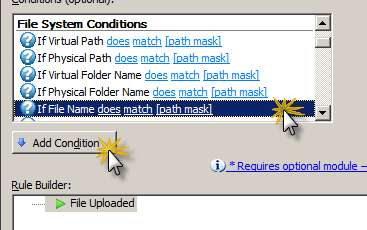
-
Configure the File Name Condition to trigger only on files with the PGP extension.
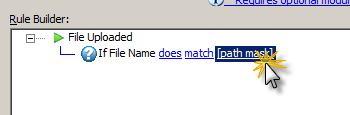
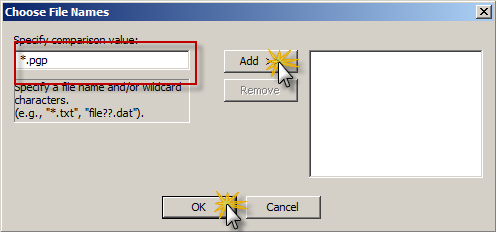
-
Add the OpenPGP Action.
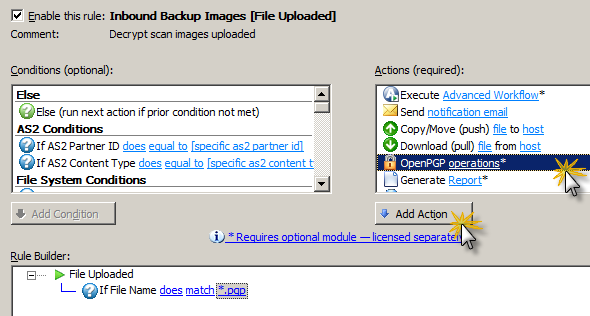
-
Configure the OpenPGP action to Decrypt.
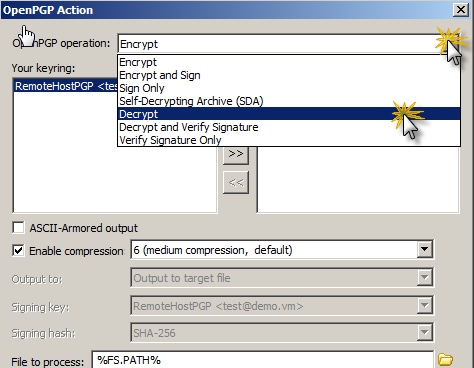
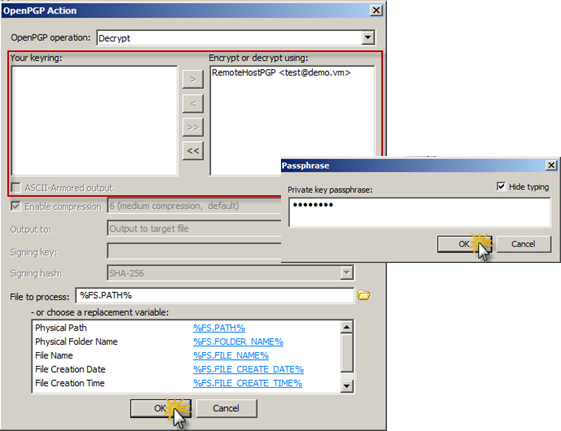
-
Add the Send notification email Action under the if action failed Condition.
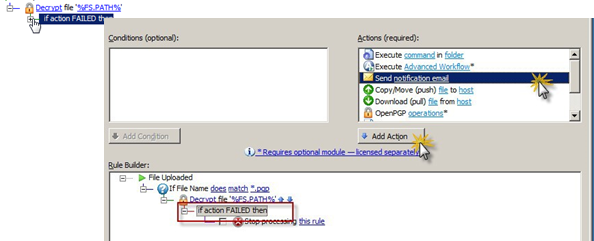
-
Configure the email as desired.
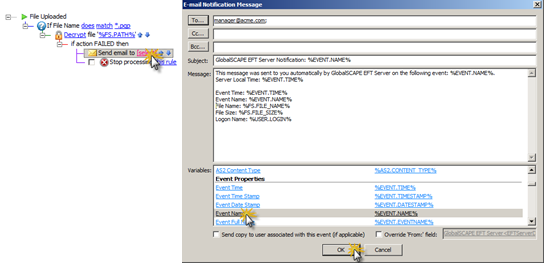
-
Add the Write to Windows Event Log Action.
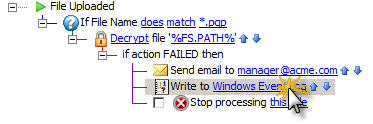
-
Specify which variables to write to the Event Log, such as the file name.
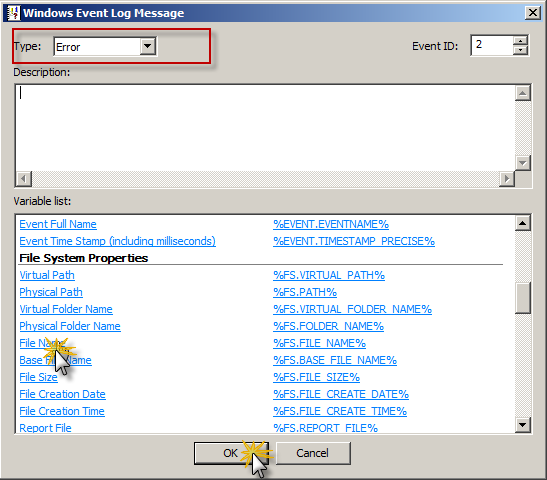
-
Click Apply to save the Event Rule.