Activating the Software (EFT and Modules)
When the trial period has expired, all remote connections are disallowed. The Continue Trial button changes to Developer Mode and remains in this state until EFT is activated or uninstalled. To allow you to continue evaluating EFT functionality after trial expiration, EFT blocks all incoming client IP addresses other than the localhost from connecting to EFT, either as an administrator or as a client (using FTP/S, SFTP, or HTTP/S protocols). All outgoing (offload/download) requests from EFT's Event Rules are also blocked to any IP address other than localhost. Therefore, when the trial period is over, no external IP addresses can connect to EFT, nor can EFT connect to any external IP addresses.
When the trial period ends for modules for which you did not purchase a license, an information error appears in the Windows Event Log to indicate the module has expired. If the 30-day trial is not sufficient, you may be eligible to extend your trial.Contact your Globalscape account representative for more information.
You must activate the software with a serial number. Each module is available during the EFT trial and must be activated separately.
-
If you are moving an EFT from one computer to another, contact the Globalscape customer service team or your account manager so that we can adjust your account on our activation server. Activation on the new computer will not be possible until the adjustment is made.
-
If you are upgrading EFT residing in a clustered environment, refer to Installing EFT in a Cluster and contact Globalscape technical support for assistance, if necessary.
If you have troubles with activation, refer to Troubleshooting Activation Problems below.
To activate online, you must be connected to the Internet, and activation must be performed through the administration interface on the EFT computer. You cannot activate through a remote installation of the administration interface.
After you activate a product, the "Activate" text for that product on the Help menu is dimmed/unavailable.
If a firewall or a proxy server is in use, your network administrator should ensure that outbound port 80 is open during the registration process.
To activate EFT and/or add-on modules via the Internet
-
Start the administration interface and provide your EFT administrator credentials (created at installation). The Welcome message appears.
-
Do one of the following:
-
Click Enter Serial Number. The Registration Wizard appears.
-
On the main menu click Help, and then click the product you want to activate.
The Registration Wizard appears. A portion of the wizard for EFT Enterprise is shown below, but the process is the same for each of the modules:
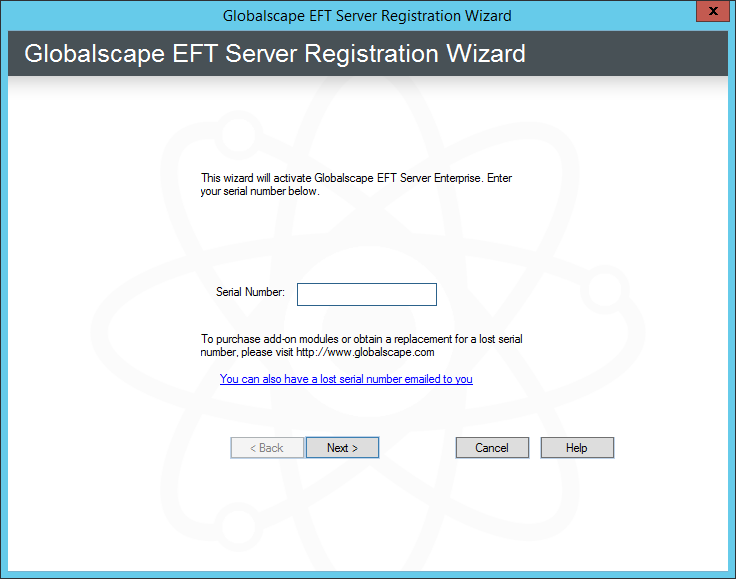
-
-
In the Serial Number box, provide your serial number, and then click Next.
-
You should receive a message confirming online activation. Click OK. Activation is complete. (If registration fails, try entering your serial number again or you might need to configure an HTTP proxy.)
Troubleshooting Activation Problems
If you have problems with online registration, visit Globalscape Customer Support, at https://www.globalscape.com/support.
If activation fails, try the following resolutions:
-
Invalid Serial Number - The serial number must be entered exactly as it appears on your invoice or label. It is not case sensitive. If you received a digital invoice, avoid typing errors by copying the serial number to the Windows clipboard and then paste it (CTRL+V) into the serial number box in the registration wizard.
-
Serial Number Entered for the Wrong Product type - Serial numbers are specific to a particular product. Double-check your invoice to see which product and version you purchased. Compare that to the product name and version shown in the About dialog box or on the splash screen. If they do not match, then download the correct product from the Globalscape website. If you have accidentally purchased the wrong product, then contact the Globalscape support team.
-
Registration Unable to Complete due to a temporary Network Problem - Because activation takes place over the Internet, EFT must be able to connect to our registration server to complete the activation process. Try again after the network problem is resolved or refer to the procedure below regarding activating EFT on a computer that does not have Internet access.
If you do not have Internet access on the EFT computer:
-
Complete registration information in the Registration Wizard, as usual:
-
Serial number
-
Registered to information on next page
-
-
Click the option to email registration request.
-
Ignore any message that says "could not find mail software." This action is to copy information into the clipboard.
-
-
Open up a text editor.
-
Paste the content from the Clipboard into the new blank text document.
-
The first line should say something about emailing; delete that line.
-
-
Save this document and transfer it to a computer that has Internet access.
-
Copy the information from the text document and paste it into the form found at this address: http://www.sat.globalscape.com/register/.
-
Click Register Me.
-
This will either download a REG file or output the information within the browser, depending on the browser that you use.
-
If it is in the browser, copy this and paste it into a new blank text document. Save it as a .REG file and move it back to the server computer.
-
-
With the service NOT running, double-click the REG file to merge the key to the registry.
-
Restart the EFT server service. When you log in to the administration interface, you should see that it is registered when you click Help > About.
-
Repeat these steps for any additional modules that need to be registered.
Alternatively, you can email the content of the Clipboard to manreg@globalscape.com. You will receive a .REG file from Globalscape Support.
Related Topics