Using a DSN-Less Connection with ODBC Authentication
You can use a DSN-less connection to create an ODBC connection between EFT and the database, using a connection string. Connections made in this way are called DSN-less, because they do not require the system administrator to create an ODBC DSN. Rather than relying on information stored in a file or in the system registry, DSN-less connections specify the driver name, and all driver-specific information in the connection string. The connection strings described below combine all the information EFT needs to connect to the database. If you have several simultaneous database connections, a DSN-less connection may be slightly faster than a DSN connection; however, a DSN-less connection is hard-coded to use a certain driver, user identity, and network location, and needs to be updated when the database parameters change.
MDAC version 2.7 or higher must be installed to use a DSN-less connection.
To create a Site with a DSN-less connection
-
Follow the procedure in Configuring ODBC Authentication Options.
-
In the Authentication Provider Options dialog box, type the connection string per the guidelines below.
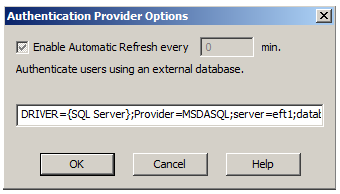
To create the string for a DSN-less connection
-
On a remote SQL Server, create an ODBC database, login, etc.
-
Create a (system) DSN for the server, and verify that it works.
-
In EFT configure the ODBC pre-populated string with the correct information.
You must know the correct driver to use with your database. Create a connection string as described below and type it into the Authentication Provider Options dialog box. The connection string includes the name of the driver you need for your database, the location of your database, the name of your database, and, if necessary, a user name and password to access the database. Connection strings are lists of keywords and associated values; each keyword identifies a particular connection attribute.
For local databases, the connection string must include:
-
Provider [Provider=]
-
Driver [DRIVER=]
-
Database path and name, including the file extension [Dbq=]
-
Username [Uid] and Password [Pwd] are required only if the database is password protected
For remote databases, your connection string must include:
-
Driver [DRIVER=]
-
Server [SERVER]
-
Database [DATABASE]
-
Username [UID]
-
Password [PWD]
Examples:
DRIVER={SQL Server};Provider=MSDASQL;SERVER=192.168.100.242;DATABASE=dsh_odbc;UID=sa;PWD=canada
DRIVER={SQL Server};Provider=MSDASQL;server=eft1;database=eftdb;trusted_connection=yes
-
If you are pointing to an Access 2000 database on a local computer named Example that is in the xyz sub-folder of your c drive, the connection string is:
Provider=MSDASQL;Driver={Microsoft Access Driver (*.mdb)};Dbq=c:/xyz/Example.mdb;Uid=;Pwd=
-
If you have a remote MYSQL database named Example your connection string is:
Provider=MSDASQL;DRIVER={MySQL ODBC 3.51 Driver};SERVER=10.10.10.1;DATABASE=Example;UID=myusername;PWD=mypassword
-
If you are connecting to a database server through ODBC, the server's configuration determines whether it is case-sensitive. Check with your database server administrator to determine whether or not your server is configured as case-sensitive. If your database is case-sensitive, you will have to edit the tables accordingly.
-
Do not put any line breaks in your connection strings.
-
With some installations, you may need to add a pointer to a Microsoft Access workgroup file as well as the username and password. A default installation of Access does not require this.