Importing and Exporting Key Pairs
The OpenPGP KeyRing manager can be used to view, Import, and Export keys. You can also sort the Keyring by clicking the column headers.
To import a key
-
Click Import to begin the key import process. (You can only import one key at a time.)
-
Click the file containing the key to be imported (*.asc) then click Open. The Import OpenPGP Key dialog box closes, the imported file is added to the Key Ring list, the imported key is highlighted in the list, and a message box appears with the key details.
-
Click OK to dismiss the message box.
To export a key
-
Select the file to be exported, and then click Export. The Save As dialog box appears.
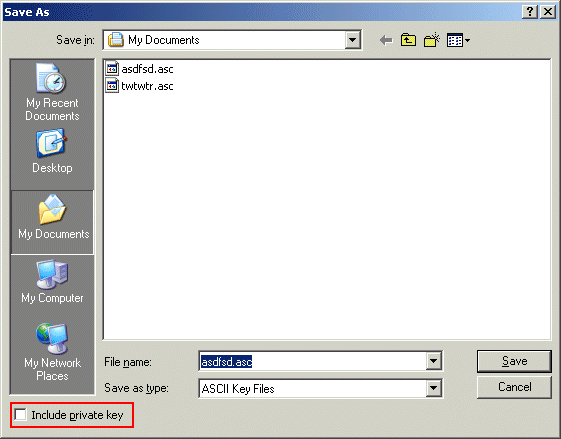
-
Click the folder in which you want to save the new key file.
Select the check box to include the private key in the export. Do not select the check box if you are exporting the key to provide to a client. (Do not share your private key.)
-
Click Save to export the file.
Related Topics