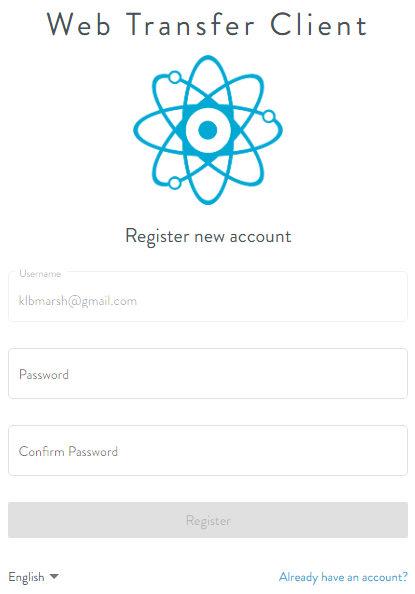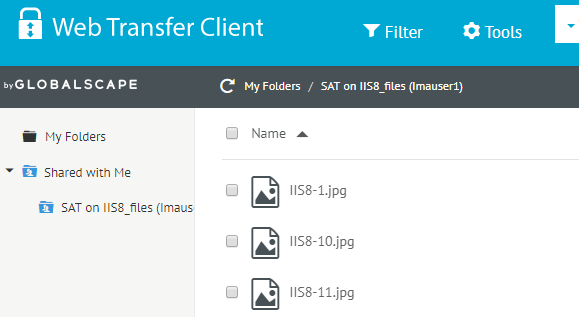Joining a Workspace
When a Workspace creator invites others to a shared folder, an email is sent to each invitee.
To join a Workspace
-
In the email invitation to join a Workspace (a shared folder), click View Folder (or right-click and then click Copy link address). The default browser opens with the WTC Registration page displayed.
-
Do one of the following:
-
Click Already have an account if this username is already registered.
-
Create and confirm a password to register this username. Verification instructions are sent to the email address.
-
In the confirmation email, click Verify Account. The account verification process occurs, and then you can log in.
-
The Web Transfer Client appears. You can see which folder was shared with you. The username of the Workspace creator appears next to the shared folder and in a banner above the folder list.