Picking Up Files
After a Workspaces or EFT Outlook Add-In user sends one or more files, the recipients can click a link in the email that they receive that opens their default browser to the Workspaces Pickup portal.
Depending on the administrator's settings, the files might be available for download only once, after which the download links will expire.
In earlier versions, the recipient email contained a link to the Pickup Portal and another single-click link to the file(s) sent. In this version, automatic file download was added to the Workspaces templates and direct download links were removed. If you have upgraded to EFT v7.4.9, the earlier templates were not overwritten.
To download files in the Pickup portal
-
In the notification email, click the Workspace link.
The default browser opens to the Pickup portal.
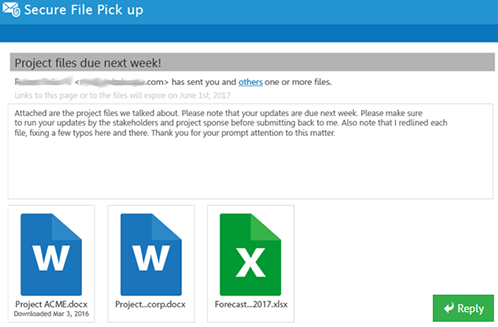
For replies to requested files, the following Pick Up portal appears.
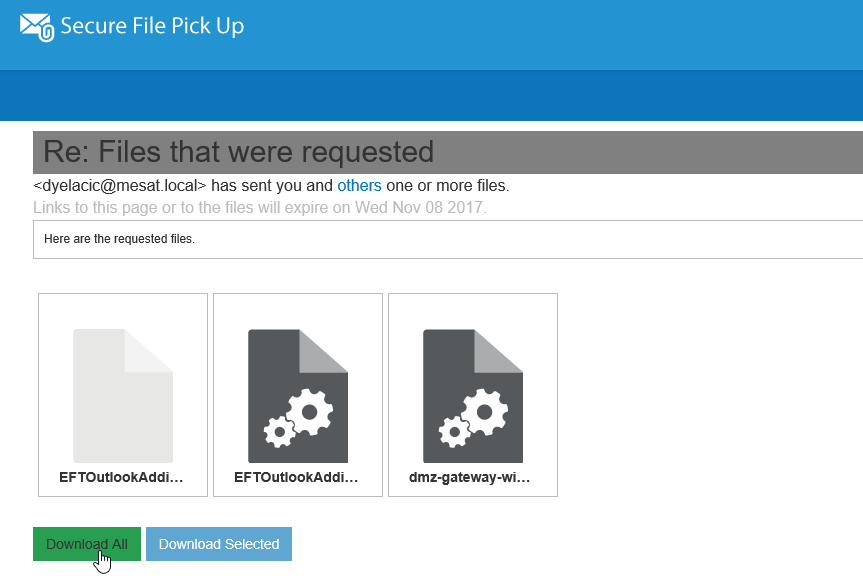
Select one or more files and click Download Selected to download multiple individual files or click Download All to download all of the files.