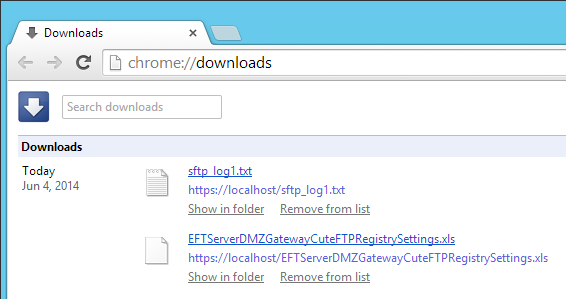Downloading Files
You can download files from the server to your local computer on which you have download permission. The mechanism for downloading files is browser dependent.
The HTML5 version of the Web Transfer Client does not support a CRC-check for downloaded files because of the limited access of html/js to the client file system. The process of initiating a download is human driven and can NOT be intercepted by a JavaScript API; it is wholly managed by the browser itself, for security reasons. Further, the browser cannot arbitrarily read files on the local file system (for obvious security reasons), so EFT cannot read contents of downloaded files to do CRC32, and thus cannot issue a follow-up HEAD request to verify the integrity of the download.
To download files
-
Select the check box of one or more files that you want to download, then click the download icon
 on the toolbar.
on the toolbar.
The file will download to the folder defined in your browser's configuration (e.g., C:\Users\myname\Downloads).
To open your browser's Downloads folder:
-
In Chrome, click the Settings icon, then click Downloads (or press CTRL+J).
-
In Internet Explorer, click the Settings icon, then click View Downloads (or press CTRL+J).
-
In Firefox, click green down-facing arrow to view most recent downloads, or type about:downloads in the address bar to view all downloads.