File Comments
You can add and view comments on files in a shared Workspace.
To view or add comments to a shared Workspace
-
In a shared folder, select the check box next to a file. (NOTE: Clicking the file will attempt to open it.) The toolbar updates to show more options.
-
With the file selected, click the Comments icon
 . The Comments dialog box appears.
. The Comments dialog box appears.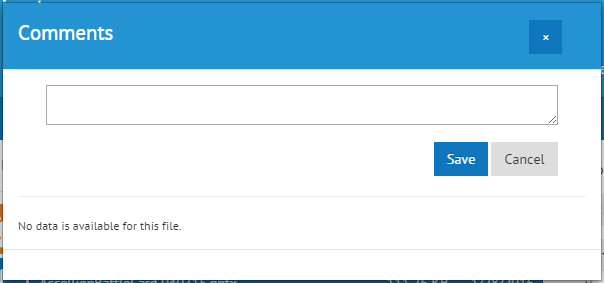
-
If no comments have been added, the Comments dialog box is blank.
-
To add comments, type in the text box, then click Save.
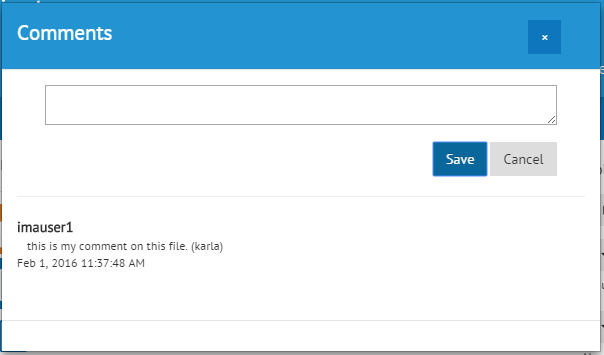
-
The dialog box updates to display the comment, the username of the user who entered the comments, and the date and time the comments was added.
-
Click the X in the top right corner to close the dialog box. (Cancel is used to clear a comment before you click Save. Once you click Save, the comment is added.)