WTC Logging
All activity in the WTC is logged in the server. You can view the log of events in the WTC and export the log to send to the administrator for troubleshooting.
To view the log
-
Click Tools > Log.
The log appears:
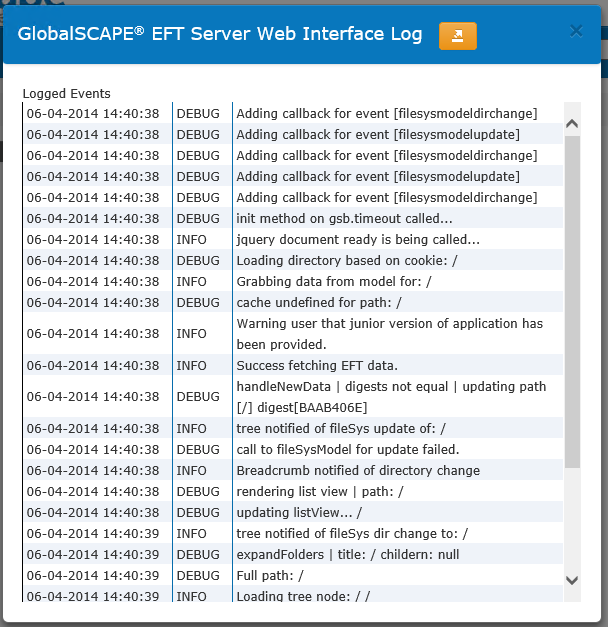
-
Click the Export icon in the title of the log window. The log is exported to an HTML file in your browser.
-
Click anywhere in the HTML page of the log, and then:
-
In a Windows operating system: Press CTRL+A to select all, then CTRL+C to copy the contents that are selected. Then, click in an email or text file and press CTRL+V to paste it into the email or text file.
-
In a Mac operating system: Press Command+A to select all, then Command+C to copy the contents that are selected. Then, click in the email or text file and press Command+V to paste it into the email or text file.
-
To change logging settings
-
Click Tools > Log Options.
The Log Options dialog box appears.
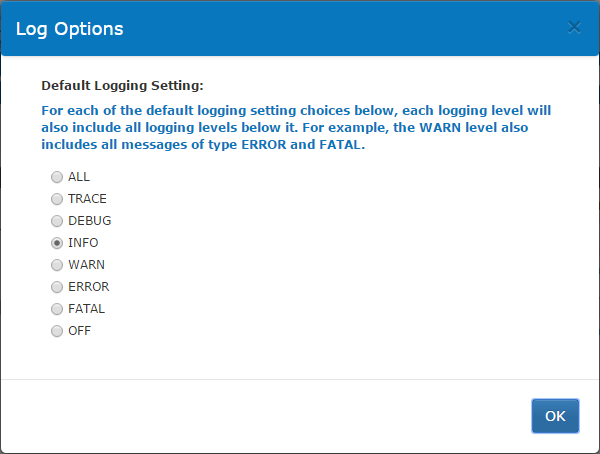
-
The default logging level is INFO. to increase or decrease the level of logging, click the desired level. Not that each logging level will include the logging levels below it. For example, INFO includes all WARN, ERROR, and FATAL messages.
-
Click OFF if you want to turn logging off. It is a good idea to leave logging on at the default level in case of errors for which the administrator needs to review the logs.
-
-
Click OK to accept your changes and close the dialog box.