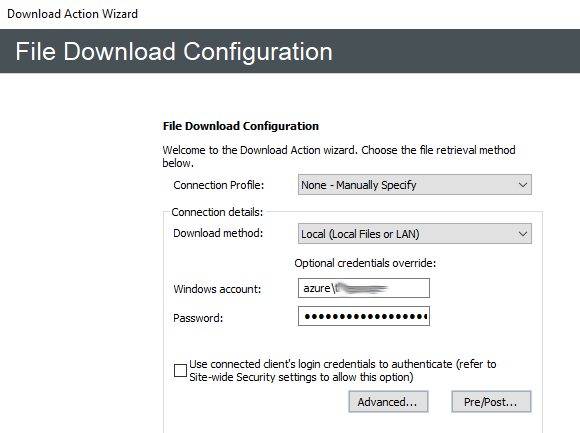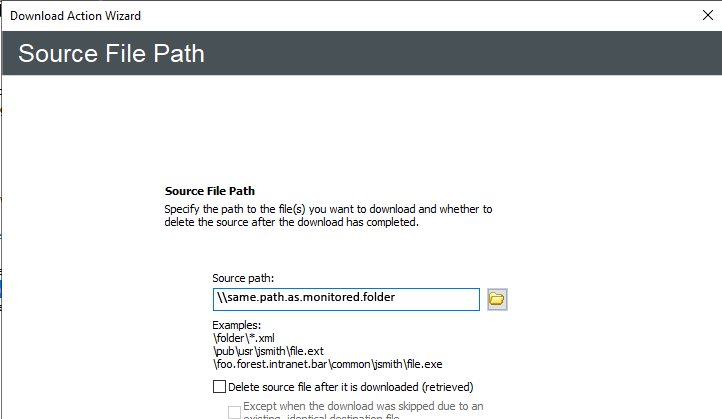Override VFS Credentials
You can create a Virtual Folder that points to a file system share at a Azure Data Lake Storage URL, and provide your Azure Data Lake Storage credentials.
-
This topic assumes you've already created your Azure account. Refer to https://azure.microsoft.com/en-us/services/storage/data-lake-storage/ to read more about Azure Data Lake Storage.
-
Containers created with Data Lake Gen 2 support can be monitored by an EFT Folder Monitor Event as long as the Azure container credentials and Active Directory domain trust relationship is enabled.

To enable the VFS credential override
-
On the Site > General tab, next to Override VFS credentials, click Configure. The Override VFS Credentials dialog box appears.
-
Select the Enable VFS credentials override check box. The Login and Password boxes become enabled.
-
Provide the credentials for your Azure Data-Lake supported container and the security key (password), then click OK.
-
You can now create a Folder Monitor rule to monitor any changes made to that storage.
-
In the Folder box, provide the path to the Azure Data Lake Storage.
-
Select the Use the following credentials check box and provide your Azure Data Lake Storage credentials.
-
Select the Require Active Directory domain trust relationship check box.
-
Click OK to save the changes.
-
Add other Conditions or Actions as needed, then click Apply to save the Event Rule.
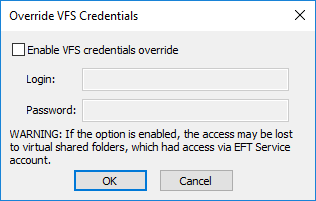
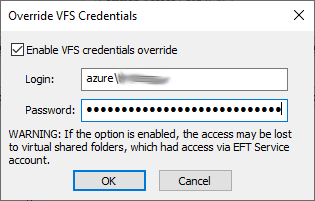
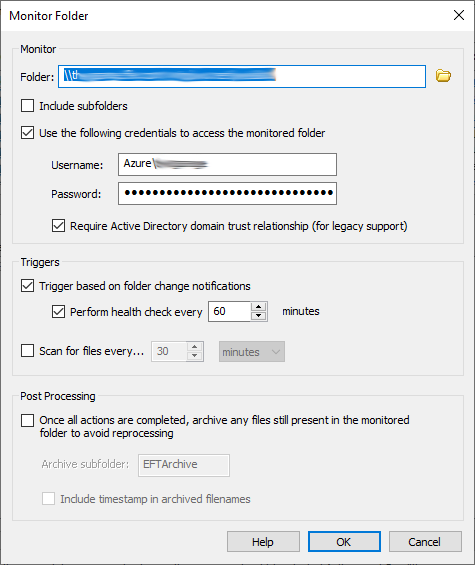
In the File Download Configuration, use the credentials for your Azure Data-Lake supported container (from above) as the Windows account: