Using Run Now to Test an Event Rule
When defining Event Rules, you might want to run a quick test to verify the configuration. Previously, the "Run Now" button was only available for Timer rules. Now, in v8.0.5, it is available for all rules.
To test an Event Rule
-
At the bottom of the Rule Builder, click Run Now.
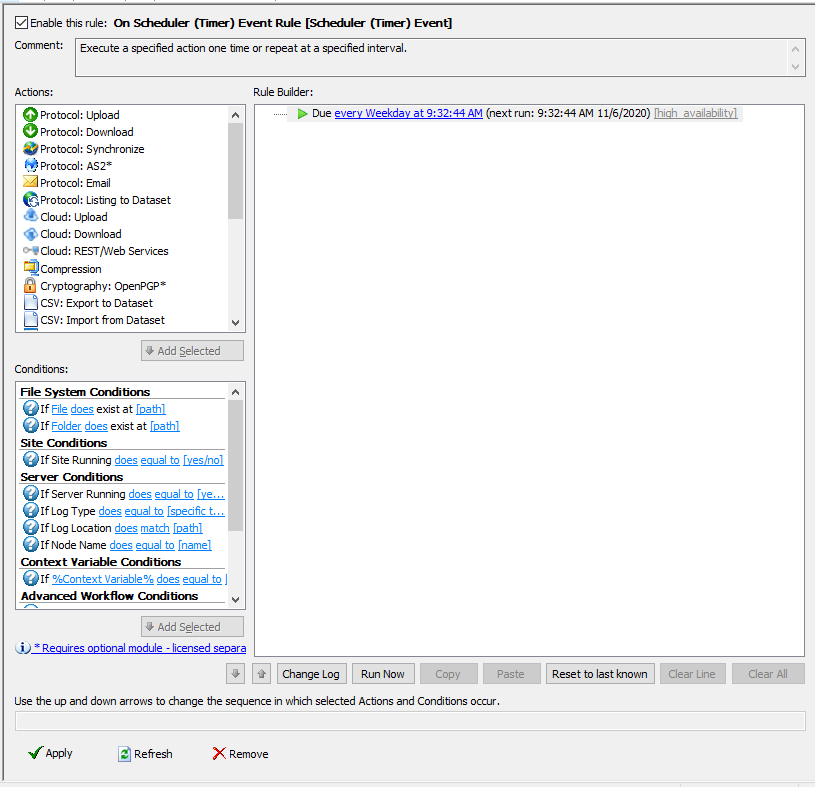
The Parameters dialog box appears.
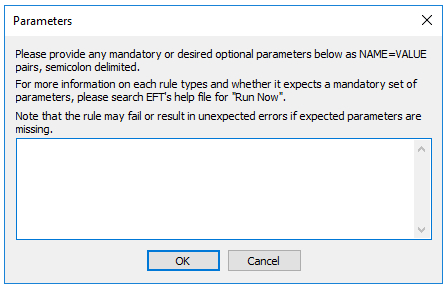
-
In the Parameters dialog box, provide parameters that the rule is expecting, in NAME=VALUE pairs, such as USER LOGIN=Imauser1, or FS.PATH=c:\pathtomyfile\file.dot. To define multiple parameters, place a semicolon between each one.
-
Do not use percent signs % with the variables (that is, use FS.PATH, not %FS.PATH%).
-
For Folder Monitor rules, pass the following parameters when you use the "If File Change does equal to added" Condition:
-
Click OK. The rule runs with the parameters used.
-
If you do not get the desired results, redefine the parameters or the rule itself and try again.
FS.MONITOR_OPERATION=added; FS.PATH=C:\dummyFile;