Activating the Software (EFT and Modules)
EFT on-premises licenses are available as a perpetual license (register once and never have to register again, except in some upgrade instances), or as a monthly or yearly subscription.
When the trial period ends for modules for which you did not purchase a license, an information error appears in the Windows Event Log to indicate the module has expired.
After you activate the EFT license (after a trial of a new installation, not an upgrade), the About EFT dialog box shows that EFT is licensed, but each of the modules has expired.
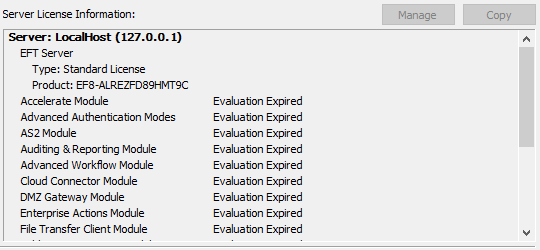
If the trial is not sufficient, you may be eligible to extend your trial. Contact your Globalscape account representative for more information.
When the trial period is over, no external IP addresses can connect to EFT, nor can EFT connect to any external IP addresses, until you enter a valid license.
-
A subscription license key can be used to activate EFT and modules.
-
Click Help > Activate [product name], and follow the prompts to active your license(s).
-
The Help > About dialog box displays the subscription license type and the subscription term, which is based on the term dates stated in your invoice.
-
Upon the renewal date, EFT will attempt to re-activate the license.
-
If there are additional years remaining in your term, EFT will successful renew and start its countdown to the next renewal date.
-
If your subscription has ran out or if EFT encounters any other problem during renewal, EFT will enter a grace period, also indicated in Help > About.
-
During the grace period, EFT will attempt renew the subscription every hour, if possible, for about a week, before it finally gives up or succeeds. During this period, EFT will display warnings upon administrator login, and will log an event to the Windows Event Log. This grace period affords you the time to contact sales and renew if your subscription, if desired
-
If it succeeds, then all is well and the new renewal date is shown in the Help > About dialog box.
-
If it fails, then EFT will enter its pre-activation state, where all modules become disabled and all protocol activity will cease.
Internet access is a pre-requisite to complete activation of a subscription license. If EFT cannot connect directly, it will attempt to connect via each DMZ Gateway defined (as a proxy) in turn. If that still fails, please contact Support. There is no manual process for subscription licenses at this time.
You must activate the software with a serial number. Each module is available during the EFT trial and must be activated separately.
-
If you are moving an EFT from one computer to another, contact the Globalscape customer service team or your account manager so that we can adjust your account on our activation server. Activation on the new computer will not be possible until the adjustment is made.
-
If you are upgrading EFT residing in a clustered environment, refer to Installing EFT in a Cluster and contact Globalscape technical support for assistance, if necessary.
-
If you have troubles with activation, refer to manual registration below.
To activate online, you must be connected to the Internet, and activation must be performed through the administration interface on the EFT computer. You cannot activate through a remote installation of the administration interface.
After you activate a product, the "Activate" text for that product on the Help menu is dimmed/unavailable.
To activate EFT and/or add-on modules via the Internet
-
Start the administration interface and provide your EFT administrator credentials (created at installation). The Welcome message appears.
-
Do one of the following:
-
Click Enter Serial Number. The Registration Wizard appears.
-
On the main menu click Help, and then click the product you want to activate.
-
In the Serial Number box, provide your serial number, and then click Next.
-
You should receive a message confirming online activation. Click OK. Activation is complete. (If registration fails, try entering your serial number again.)
-
The Help > About dialog box displays the status of the activation, such as number of licenses on certain modules, and whether it is a standard or subscription license, and renewal date.
The Registration Wizard appears.
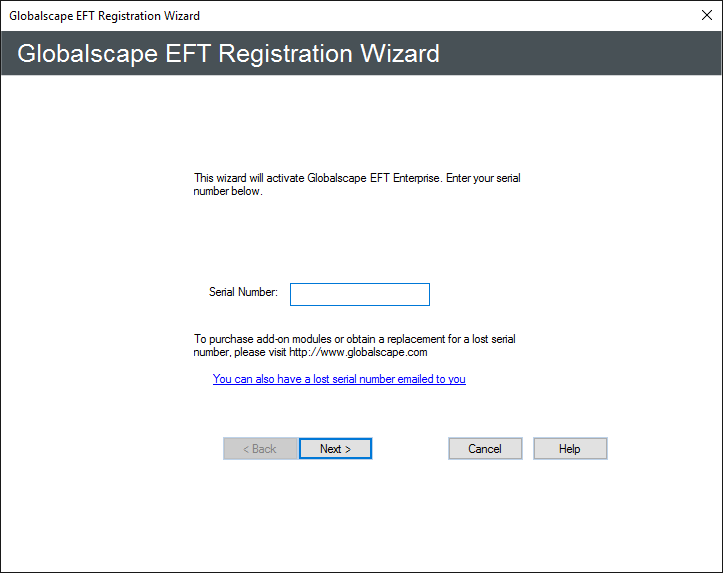
Below is the license information that appears during trial mode before anything is activated.
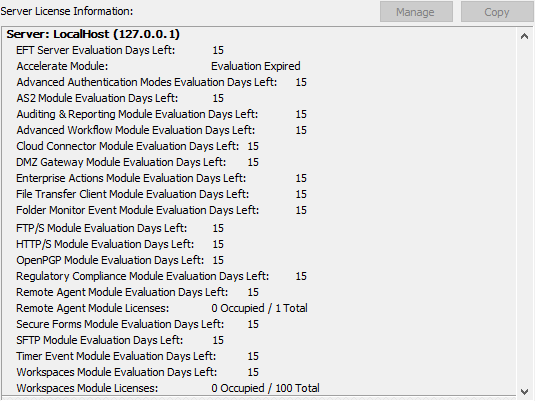
If you do not have Internet access on the EFT computer:
-
Complete registration information in the Registration Wizard, as usual:
-
Serial number
-
Registered to information on next page
-
Click the option to email registration request.
-
Ignore any message that says "could not find mail software." This action is to copy information into the clipboard.
-
Open up a text editor.
-
Paste the content from the Clipboard into the new blank text document.
-
The first line should say something about emailing; delete that line.
-
Save this document and transfer it to a computer that has Internet access.
-
Copy the information from the text document and paste it into the form found at this address: http://www.sat.globalscape.com/register/.
-
Click Register Me.
-
This will either download a REG file or output the information within the browser, depending on the browser that you use.
-
If it is in the browser, copy this and paste it into a new blank text document. Save it as a .REG file and move it back to the server computer.
-
With the service NOT running, double-click the REG file to merge the key to the registry.
-
Restart the EFT server service. When you log in to the administration interface, you should see that it is registered when you click Help > About.
-
Repeat these steps for any additional modules that need to be registered.
Alternatively, you can email the content of the Clipboard to manreg@globalscape.com. You will receive a .REG file from Globalscape Support.