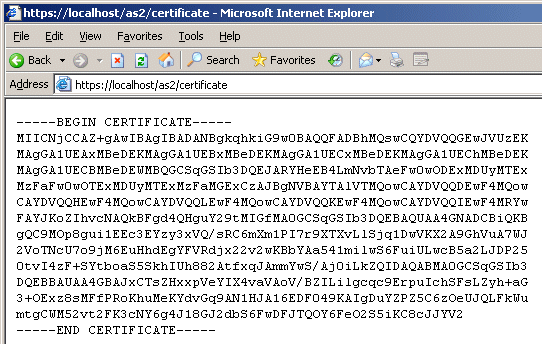AS2 Account Information Web Page
EFT provides an AS2 Web page at the reserved path of /as2. On this page, partners can access the following information:
-
EFT’s public AS2 certificate (https://localhost/as2/certificate)
-
The Site's AS2 Global Identifier (Refer to Enabling the AS2 Inbound Listener Service for details of specifying the AS2 ID.)
-
The destination folder (inbox/mailbox). (The destination folder is the partner's/user's Home Folder, configured on the General tab of the partner/user account.)
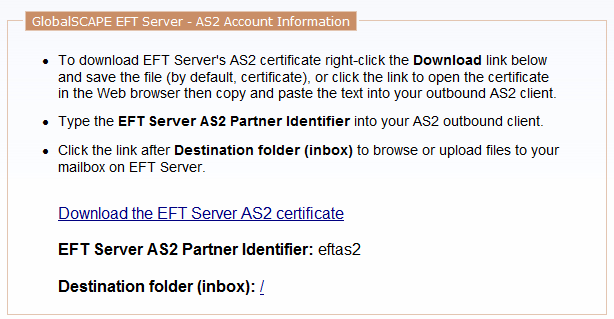
Your trading partners can access EFT's AS2 certificate from the AS2 Account Information page. Provide your trading partners with the URL of the page (for example, https://mycompanyAS2website/as2), then instruct them as described below. (Instructions are also provided on the Web page.)
To open the AS2 Account Information page
-
Open a browser and go to the URL provided to you by the EFT administrator (for example, https://mycompanyAS2website/as2). A log in page appears.
-
Log in with your EFT credentials. The AS2 Account Information page appears.
To download the Server's AS2 certificate
-
Do one of the following:
-
Right-click the Download EFT AS2 certificate link, click Save Target As, specify a location for the certificate, then click Save. The file is saved as certificate.txt. To use the file for EFT, change the extension to .crt.
-
Click the Download link. The certificate contents display in the browser.
-
Copy and paste the contents of the page into your AS2 application's certificate box. (Include BEGIN CERTIFICATE and END CERTIFICATE.)