Unlocking a User Account
If a user account is locked out due to invalid password attempts, the user account's user icon in the tree and the user account's General tab both indicate that the account is locked. The icon in the tree has a red-circled X on it and the General tab's Statistics area indicates the date until which it is locked. (You may have to refresh the interface to see the changes. Also, the view that you see depends on your account permissions.)
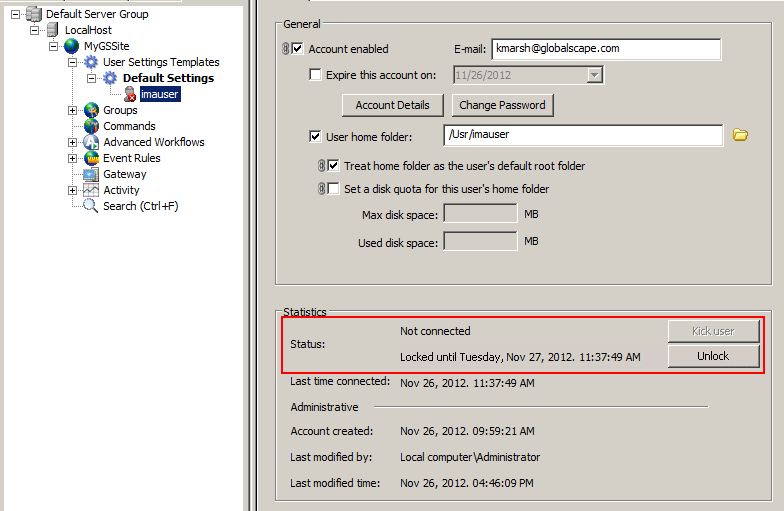
-
To unlock the user, click Unlock.
-
You can change the lockout time on the Settings Template's Security tab in the Login Security Options dialog box.
A sub administrator account would see a view similar to the following illustration:
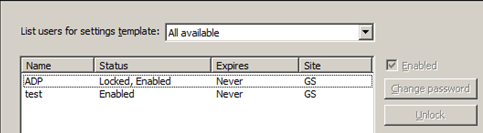
-
In this view, to unlock the user, click the locked user in the list, and then click Unlock.
On user accounts that have RADIUS enabled, it is possible for users to lock themselves out of the RADIUS server (for example, due to multiple invalid logins). The user in this case will not be able to log in to EFT, but will not appear to be locked out of EFT in the administration interface. You must unlock the account on the RADIUS server for the user to be able to log in to EFT. For information about unlocking accounts on the RADIUS server, refer to that server’s user guide. (RADIUS is available in EFT Enterprise only.)