Changing the Data Source
The data source is defined when you installed the ARM database. If you have more than one data source available, you can specify a different source.
To change the data source for a report
-
View the report in Design mode
 .
. -
Click the DataSource icon. The wizard appears.
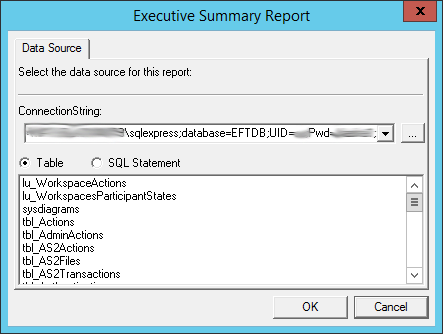
-
The title bar displays the name of the report.
-
The ConnectionString box is populated with the string that was defined when you installed ARM
-
The box below the ConnectionString displays the table or SQL Statement used to populate the report.
-
-
To specify a different data source, click the browse icon
 . The Data
Link Properties dialog box appears.
. The Data
Link Properties dialog box appears.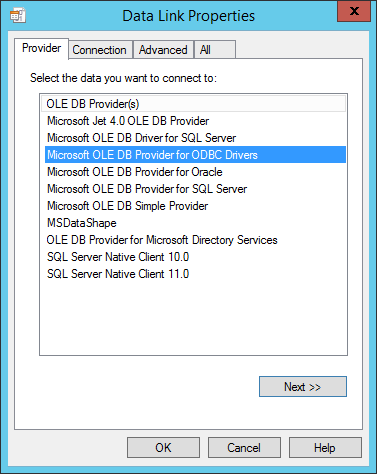
-
In the OLE DB Provider(s) list, click the data source server (for example, Microsoft OLE DB Provider for ODBC Drivers), and then click Next. The Connection tab appears. What appears on the Connection tab depends on the OLE DB Provider selected.
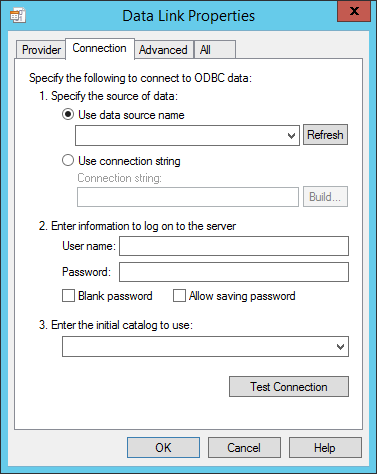
-
In the Select or enter a server name box, click the down arrow, and then click the database host\instance name. If the server you want does not appear in the list, click Refresh. (If you still do not see the ARM database server, verify EFT's connection to the database on the Server's Logs tab.)
-
In the Enter information to log on to the server area, do one of the following:
-
In the Select the database on the server box, click the down arrow and select the ARM database name.
-
Click OK. The wizard displays the data from the specified source.
-
Click OK to close the data source wizard.