Cloud Download and Upload Actions
Cloud storage actions are used in Event Rules to copy and move files to cloud storage and/or download files from cloud storage. Clicking the cloud storage link in those actions allows you to specify the storage. When you use a Cloud Object Monitor event, the Cloud: Download action is added automatically. Then you can add the Cloud: Upload action (or other actions). (Requires license in EFT Express)
These instructions assume you have already created your cloud storage and know the connection details to provide to EFT. It is recommended that you configure your cloud connector first in a Connection Profile. Do not confuse cloud Actions with the File Transfer module For EFT Express, which provides copy, move, and download from non-cloud storage.
To configure cloud storage Actions in an Event Rule
-
Follow the procedure in Creating Event Rules, or select the Rule to which you want to add the Action. The Cloud object monitor event trigger is a Folder Monitor event configured for cloud storage:

-
In the Rule Builder, click the "select" link to configure the Monitor Folder (cloud) event.
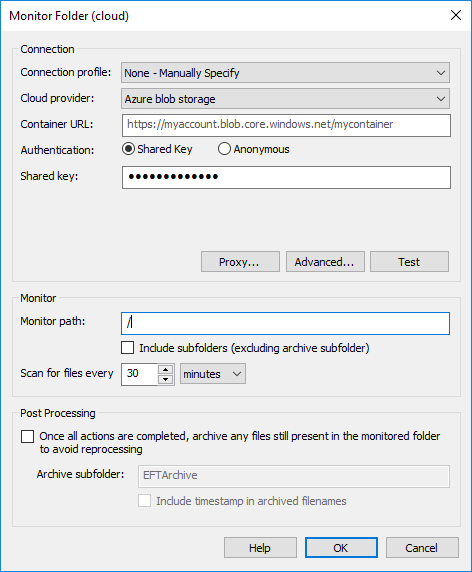
-
In the Download action, specify Connection configuration as described in Defining a Connection Profile. See also Folder Monitor Event for more information about Folder Monitor event rules.
For Copy/Move and Download actions, configure the Rule as described below
-
In the Actions list, double-click Cloud:Download or Cloud Upload. The configuration wizard appears.
-
In the Copy/Move and Download wizards, the Cloud Connector Configuration page allows you to specify the cloud provider storage and other details, based on which cloud provider you specify. You could also configure a cloud provider in a Connection profile to avoid having to configure connection details for every Event Rule. Refer to Defining a Connection Profile for details of connecting to cloud storage.
-
In the Source Object page of the wizard, specify the source Object name. You can specify filenames, paths, or context variables.
-
Specify the Destination for folder and filename (optional). Context variables can be used here also. Also in the Destination Folder page of the wizard, you can specify what to do with matching filenames (Overwrite, Skip, or Numerate) and, can specify to rename the transferred file.
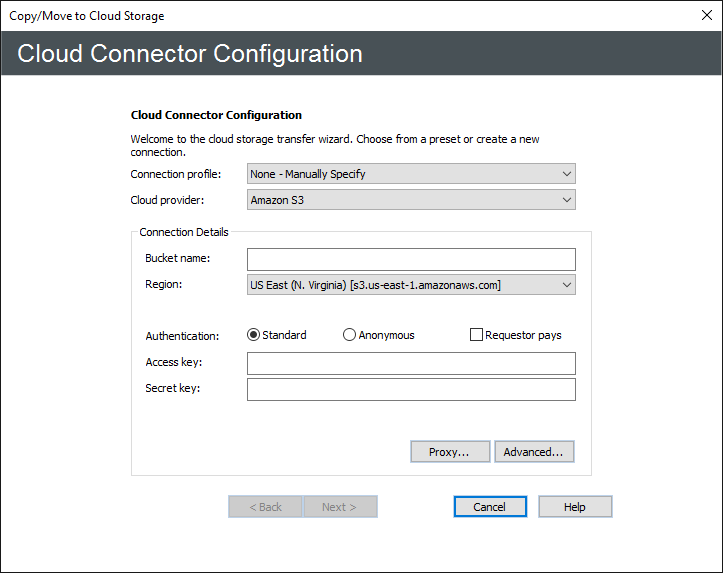
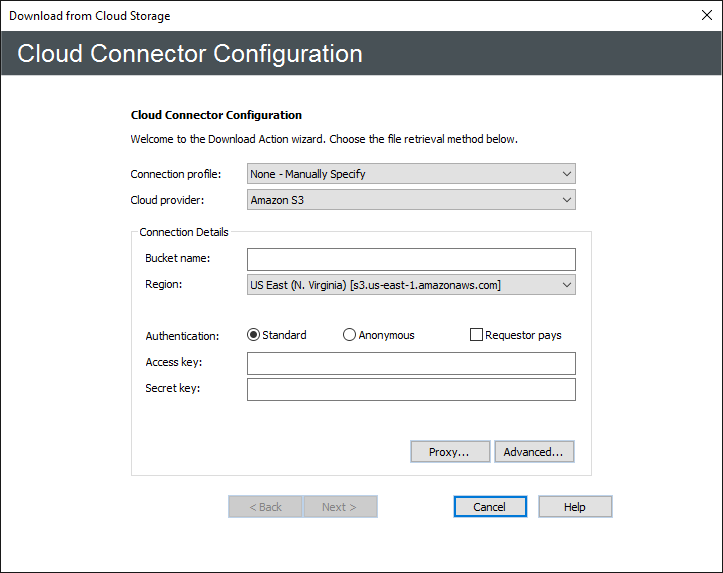
Refer to the following topics for information about creating EFT Event Rules: