Specifying SSL Options
If you use a protocol that uses SSL (FTPS or HTTPS), you must provide the client and remote server's SSL certificate information in the Event Rule Action. The SSL options dialog box appears in the Connection Profile, File Offload configuration (Copy/Move Action), File Download configuration (Download Action), and the Invoke Web Service from URL Actions.
To specify SSL options
-
In the Connection Profile or Event Rule, specify the protocol that uses SSL (FTPS or HTTPS).
-
Next to SSL, click Configure, or in the Invoke Web Service action, click SSL. The SSL options dialog box appears.
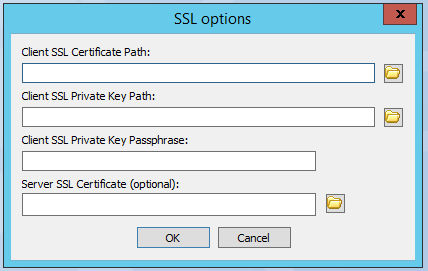
-
In the Client SSL Certificate Path box, click the folder to specify the client SSL certificate path.
-
In the Client SSL Private Key Path box, click the folder to specify the client SSL private key path.
-
In the Client SSL Private Key Passphrase box, provide the passphrase for the client SSL certificate.
-
In the Server SSL Certificate box, specify the remote server's certificate file. It is recommended, especially for production systems, that the EFT administrator obtain the remote server's SSL certificate and save it as a file in a place accessible by the EFT server service (such as the shared configuration path in HA mode or a local configuration path). EFT will validate that the server side of any SSL-based connection made for that event action will match the server certificate. If you do not specify an SSL certificate in this box, EFT will accept any server-provided SSL certificate, which would leave the connection open to a man-in-the-middle attack.
-
-
Click OK to save the SSL options.