Modifying or Repairing the Installation
After you have installed EFT, you might later want to install other features, such as the administration interface or the Auditing and Reporting module. Or, if you accidentally deleted or edited necessary program files, you can repair the installation.
If you want to promote a stand-alone EFT server to an HA node, use the Modify option.
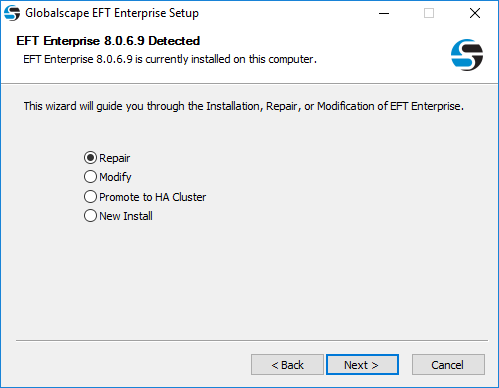
To modify or repair the software
-
Launch the installer. The installer will detect an existing installation.
-
Do one of the following:
-
To upgrade the existing installation, click Repair. (Repair overwrites changed files and reinstalls missing files.)
-
To install or uninstall specific components, click Modify. (Modify installs selected components; removes unselected components.)
-
To install a fresh installation, including a new configuration file, click New Install.
-
-
Click Next and follow the instructions in the wizard. Refer to Installing EFT, administrator, and Modules, if necessary.
-
If you chose Modify in step 2, on the Components page, select the check boxes of components you want to install and clear the check boxes of components you want to remove. If you clear the check box of an installed component, it will be uninstalled!
-
When the wizard is finished, restart the Server services. The EFT service Log On as account will be set to Local System account by default. You can edit this in the service's Properties dialog box, on the Log on tab. (Start > Run >services.msc.)
Repair/modify activities are logged in the installer log file (for example, C:\Program Files\GlobalSCAPE\EFT Enterprise). If you need additional information or help, visit Globalscape's Support Center.