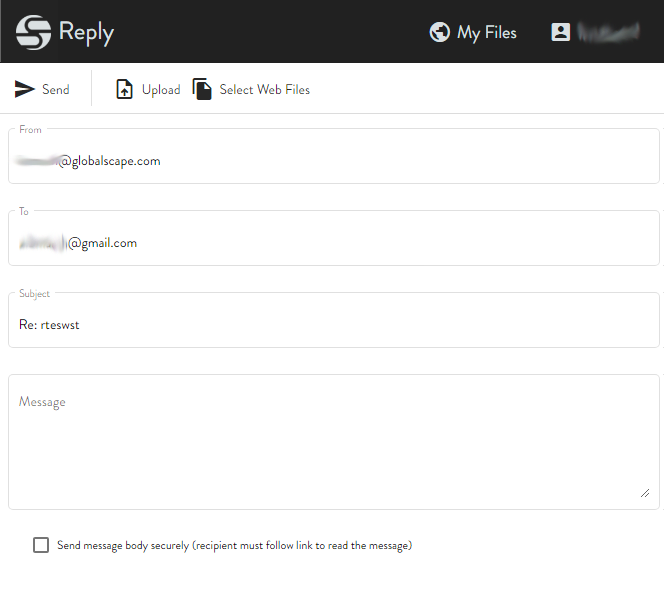Reply to Messages
After you have received a message sent through Workspaces, you can reply to the email (if so configured) and send files back.
Reply and Reply All buttons are displayed under the following conditions:
-
For authenticated recipients:
-
if the Workspaces license limit is not exceeded (during trial)
-
if Allow recipients to reply check box has selected (by administrator)
-
if Workspaces and Send Files are both enabled (by administrator)
-
Reply All button is not displayed if sender is the only available recipient on the thread.
-
The alias name is displayed if any recipient is from an alias list
To reply to the email
-
Click the Workspaces link in the email. The Pick Up page appears.
-
Click Reply. The Reply page appears.
-
The From, To, and Subject lines are completed for you. Compose a Message, "drag and drop" or browse for files, then click Send Message.
-
If the reply is in response to a request for files, the Send message body securely check box appears.
-
Complete the email and click Send.