Adding a User or Group to VFS Permissions
You can add a user or Group to existing permissions on the VFS tab's Permission pane. The All Users, Administrators, and Guests Groups are default Groups created by EFT during installation. You can create other Groups on the Server tab. Refer to Permission Groups for more information about Groups. (You must create the user or Group on the Server tab before you can add it to VFS permissions.)
To add user or Group permissions
-
In the administration interface, connect to EFT, and then click the VFS tab.
-
In the left pane, click the folder you want to configure. The right pane displays each of the users and Groups who have permissions on the selected folder.
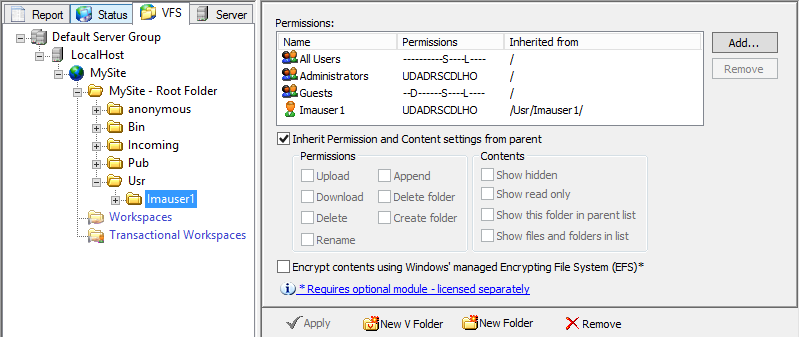
-
In the right pane, click Add or right-click a user or Group that you want to modify, then click Add User/Group to add a user to a Group and/or to assign their permissions on the folder that you clicked in the left pane. The Add User/Group dialog box appears.
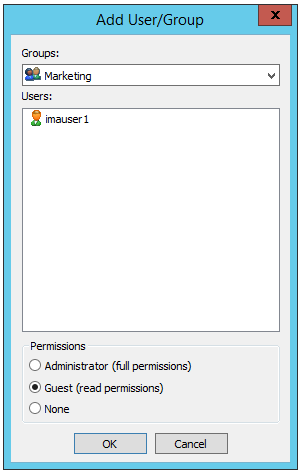
-
In the Add User/Group dialog box, do one of the following:
-
Click the Groups list to specify a permission group to add the user to. Groups that you have defined on the Server tab appear in the Groups box. (Default groups do not appear, because they are already defined in the Permissions pane.)
-
Click the Users list to specify a user to add to the selected folder. Users that you have defined on the Server tab appear in the Users box.
-
-
In the Permissions area, click one of the permissions: administrator, Guest, or None, then click OK. The user or group appears in the Permissions pane.
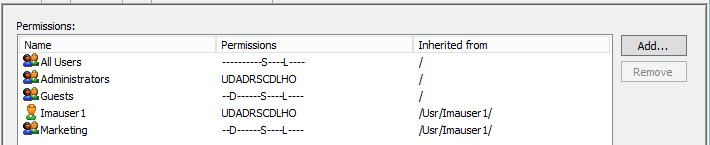
-
Click Apply to save the changes on the server.