Administering the Server Service
The Server Service Settings dialog box is used to administer the EFT server service, either locally or remotely. Using this dialog box, you can uninstall/install the service and stop/start the service instead of opening the Services Microsoft Management Console (MMC) snap-in.
To administer the EFT service
-
In the administration interface, connect to EFT and click the Server tab.
-
On the main menu, click Edit > Server Service Settings. The Server Service Settings dialog box appears.
-
To stop the service, click Stop service. (You can also stop the service on EFT's General tab.)
-
To start the service, click Start service.
-
To remove the service, click Uninstall service. (The application is not removed from the computer, it's just not accessible in Windows.)
-
To reinstall the service and make it accessible from Windows, click Install service.
-
To administer a remote computer
-
Click Disconnect from Service Manager to make the Connection area available.
-
Click administer remote computer, then type the IP address of the remote computer, including the port if different from the default. For example, type 192.168.20.47:1101.
-
To administer the local computer (if remote was previously selected)
-
Click Disconnect from Service Manager to make the Connection area available.
-
Click administer local computer, and then click Close.
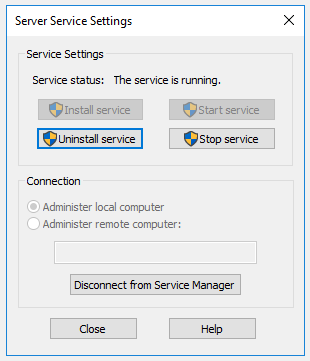
Related Topics