Changing ODBC Authentication Options
When you create a Site, you specify the user database authentication method. You cannot change the authentication method after you have created a Site, however, if you need to change the authentication options, you can do so from the Site Options tab. The options available in the Authentication Provider Options dialog box change depending on which authentication method the Site uses.
To edit the authentication options for a Site
-
In the administration interface, connect to EFT and click the Server tab.
-
On the Server tab, click the Site you want to configure.
-
In the right pane, click the General tab.
-
Next to the User auth manager box, click Configure. The Authentication Provider Options dialog box appears.
-
To specify that the user list is to be updated automatically, select the Enable Automatic Refresh every check box, then specify how often you want EFT to check the authentication database for new users. Clear the check box if you do not want the Site's user list to refresh automatically.
-
The user database is not refreshed automatically when a Site is stopped for Server startup; user database synchronization timer; or administrator changes related to the user database. You can manually refresh the user database by clicking View > Refresh User Database on the main menu.
-
Click OK to close the dialog box.
-
Click Apply to save the changes on EFT.
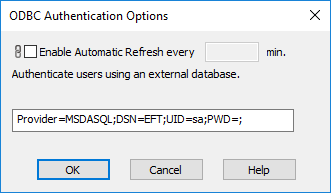
In the text box, edit the connection string, as needed. Refer to Using a DSN-Less Connection with ODBC Authentication for details of how to create a connection string depending on the type of database to which you are connecting.