Configuring RADIUS Support on an Existing Site
EFT can be configured for RADIUS authentication. (Requires AAMM.) To configure RADIUS on a new Site, refer to Defining Connections (Sites).
For more information before configuring, refer to RADIUS for User Authentication.
To configure EFT for RADIUS
-
Log in to the EFT administration interface and click the Site node for which you want to enable RADIUS.
-
Click RADIUS and then click Configure. The RADIUS Authentication Settings dialog box appears.
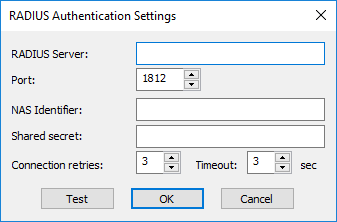
The dialog box allows you to enable and configure the connection to the RADIUS server
-
RADIUS Server—Specifies the name of the RADIUS Server (host name or IP address).
-
Port—Specifies the port the RADIUS Server is bound to. The default port is 1812.
-
NAS Identifier—Specifies EFT’s NAS identifier for the RADIUS Server.
-
Shared secret—Specifies the shared secret used to encrypt and sign packets between EFT and the RADIUS Server.
-
Connection Retries—Specifies the number of times a RADIUS packet will be submitted to the server before giving up. The packet is resubmitted if there is no response from the server. (RADIUS runs over UDP, so packets may be dropped or ignored by the server). The default is 3 retries.
-
Timeout—Specifies how long to wait for a server response, in seconds. The default is 3 seconds.
-
-
Click OK.
-
Click Apply to save your settings.
-
Click Yes to restart the Site.
Related Topics