Disabling SSL Connections on the Site
You can disable SSL support for every user on EFT by disabling SSL support on the Site or you can disable SSL for a specific user or Settings Template. (See also Configuring SSL on the Server.)
To disable SSL connections
-
In the administration interface, connect to EFT and click the Server tab.
-
On the Server tab, click the Site, Settings Template, or user for which you want to disable SSL.
-
In the right pane, click the Connections tab.
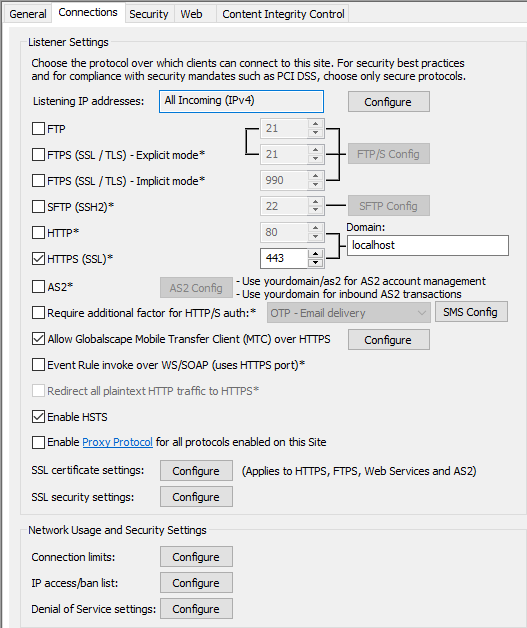
-
Clear the FTPS (SSL/TLS) - Explicit mode, FTPS (SSL/TLS) - Implicit mode, and HTTPS check boxes. At least one of the non-SSL protocol check boxes (FTP, SFTP, HTTP, AS2) must be selected or inheriting the parent settings.
-
Click Apply to save the changes on EFT.
If SSL connections are disabled on the Site, they are also disabled for all Settings Templates and users on the Site.