Introduction to the Administration Interface
The administration interface of EFT is used to configure one or more physical servers and their connections. Each physical server can have one or more virtual hosts called "Sites" listening on one or more IP addresses. User accounts are attached to a Site, along with settings that can be configured via the administration interface. After you install EFT and you launch the administration interface, you are prompted to connect to EFT on either a local or a remote computer. You can install the interface on as many computers as you like, but the server service may only be installed on a computer with a valid EFT software license.
You can login as an administrator using preconfigured accounts created in the internal authentication database, Windows local administrator accounts, or Active Directory-based accounts. A drop-down list is provided from which you can choose EFT Authentication, Currently Logged On User, or Windows Authentication. The last-used authentication scheme selected is saved locally and recalled the next time the administrator logs in on that computer.
After EFT is configured, using the EFT computer's local administrator credentials, you can open the administration interface, login automatically from a command line, or using a Windows shortcut, on the EFT administrator IP address and port.
-
EFT allows you to specify Active Directory accounts and local computer administrators as EFT administrators.
-
Changing an administrator password, locking out an administrator account, removing an administrator account, enforcing complex passwords, password history, and password reset on an administrator account, and expiring passwords on administrator accounts apply to EFT-managed accounts only.
To open the administration interface
-
Click the EFT shortcut on the Start menu or desktop (cftpsai.exe).
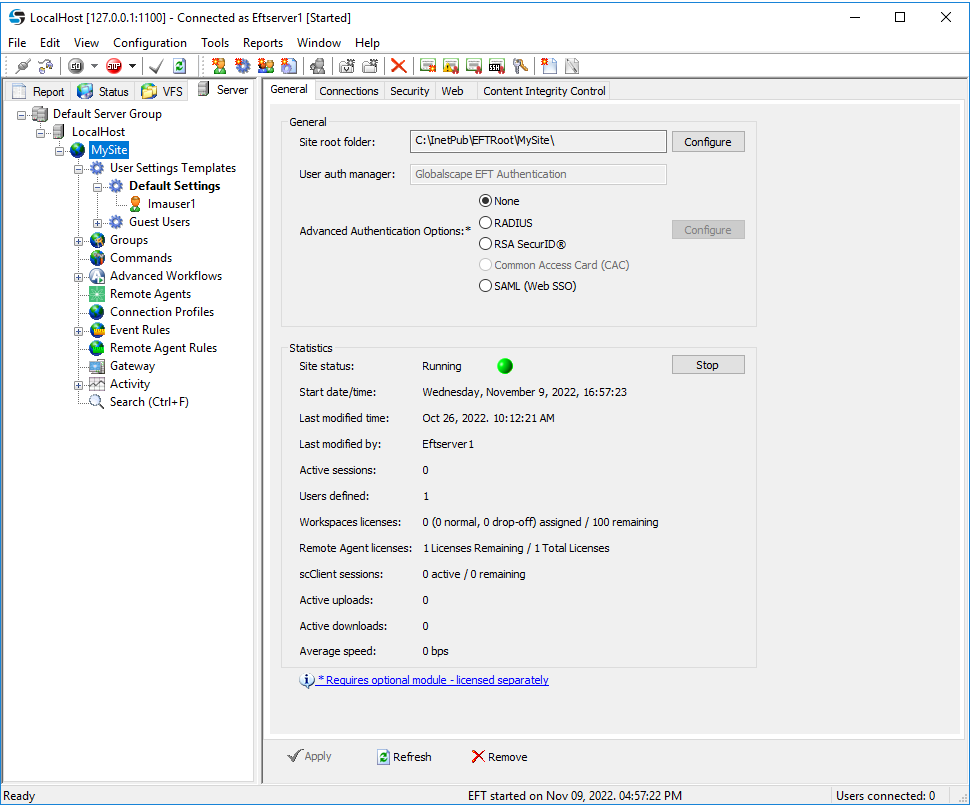
The left pane of the administration interface displays the Server tab by default. The Server tab provides a tree view of the administration interface components that are used to connect to and communicate with EFT (Server Groups, Servers, Sites, Settings Templates, Users, Permission Groups, Commands, Event Rules, and Gateway).
The Report tab, Status tab, and VFS tab provide other views. Items within each sub node of the Site are sorted alphabetically. That is, the User Settings Templates are sorted alphabetically, the user accounts in each Settings Template are sorted alphabetically, the Groups are sorted alphabetically, and so on.
The right pane provides the tabs that contain the configuration options for the item selected in the left pane. For example, when you select a Server in the tree on the Server tab, the right pane contains the configuration options for that Server.
When any node under the Server Group is selected, the Title bar displays the IP address and the connected username.
For details of each tab, the main menu, and the toolbar, refer to the topics below.
Related Topics