Specifying a Home Folder
You can specify the user's login folder at the Settings Template or per user. This is typically set for each user, but the Settings Template can override the user setting.
When you create a Site and select the Auto assign home folders to newly created users check box, each user account that is automatically created will have a home folder added as a subfolder of the home folder for the Settings Template to which the user is added. For example, if you add a user "jsmith" to a Settings Template called "Power Users," and that Settings Template's home folder has a path of /Usr/Power Users/ in the VFS, then this new jsmith account will be generated with a home folder in the Server's VFS of /Usr/Power Users/jsmith. This is the default behavior when creating a user within the administration interface. However, you can override/change that behavior when the Site is created. If the user is created using the COM API, or the user appears in the Settings Template as a result of Active Directory, LDAP, or ODBC querying the user account list in real time and finding out that it IS a valid user but not yet added to EFT, then a home folder is added as a subfolder of the home folder for the Settings Template to which the user is added.
For Sites that use NTLM/AD authentication, if the user account has a Home Folder defined by the AD administrator, then EFT's VFS will not create a physical folder for the new user, but instead creates a virtual folder that points to the path specified in Active Directory for the home folder for that user (sometimes called a roaming profile). For example, if jsmith exists on the AD controller as a valid user with a home folder mapped to \\192.168.20.19\common_file_share\jsmith, then when jsmith becomes a new user on EFT (using the same path/User Settings Template from the above example), then jsmith will be assigned the home folder /usr/Power Users/jsmith, which is a virtual folder pointing to \\192.168.20.19\common_file_share\jsmith.
-
You cannot specify a physical folder that is outside the Site root for the user's home folder; you must specify a folder under the Site root. You can then create a VFS entry that points to a physical folder outside the Site root. You cannot specify C:\ for the user's home folder.
-
Usr folders on an HA clustered Site are stored in the shared configuration path (for example, \\x.x.x.x\inetpub\EFTRoot\mySite\Usr\username).
To view the Settings Template home folder for all user accounts
-
In the administration interface, connect to EFT and click the Server tab.
-
On the Server tab, click the node of the Site you want to configure.
-
Expand the User Settings Templates node, then click the Settings Template that you want to view or edit
-
In the right pane, click the General tab.
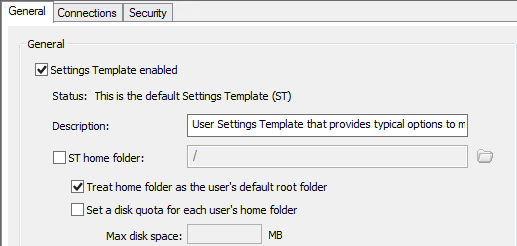
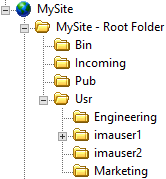
|
|
For details of the Virtual File System (VFS), refer to Virtual File System.
To set a specific user's home folder
-
In the administration interface, connect to EFT and click the Server tab.
-
On the Server tab, click the user you want to configure.
-
In the right pane, click the General tab.
-
Select the User home folder check box. The home folder box becomes editable.
-
Specify the path to the user's home folder. You can use variables in the path, such as %USER.FULL_NAME%, %USER.LOGIN%, %USER.EMAIL%.
-
Do one of the following:
-
Type the path to the folder. If you type or paste a path in the User home folder box, EFT does not verify that the folder exists. (Use UNC paths, not mapped drives.)
-
Click the folder icon
 next
to the User home folder
box. In the Browse VFS dialog
box, click the folder in which you want the user's folder
placed, and then click OK.
next
to the User home folder
box. In the Browse VFS dialog
box, click the folder in which you want the user's folder
placed, and then click OK. -
Type a forward slash if you want the user's folder to be created at the root of EFT directory instead of the Usr directory.
-
-
Do one of the following:
-
Select the Treat home folder as default root folder check box to make the home folder the user's root folder. If the check box is selected, the user cannot browse above their home directory.
-
Clear the Treat home folder as default root folder check box. When it is cleared, if you built the Site with the defaults, the user's root folder is /Usr/<username>.
-
-
Click Apply to save the changes on EFT.
If you want to ensure that the Settings Template is not controlling the user's home folder, clear the User home folder check box in the Settings Template.