Introduction to Advanced Workflows
The Advanced Workflow module adds additional automation capabilities to the EFT Event Rules system, allowing you to add scripting and variables to Workflow Tasks, then add these reusable Workflows to Event Rules. A Workflow is a series of steps that can perform file transfers, batch data processing, application testing, and so on, and are defined to run automatically when started by some event. The Advanced Workflow module is built on components of the Automate Desktop product from Fortra. EFT Event Rules use the Automate Task Builder and Actions, but not the Automate Task Administrator. Events and triggers are managed by the EFT Event Rules system.
Numerous Automate actions are hidden by default from the list of available actions in the Advanced Workflow Task Builder. In many cases, these hidden actions are simply not applicable to the environment in which Advanced Workflows run, such as those geared around interactive desktop use cases or the “Write to Log” action in which the AutoMate Event Log functionality is simply not carried over to the Advanced Workflow implementation in EFT. In other cases, such as for AS2, they may conflict with existing EFT modules.
To find available actions and descriptions that can be used in EFT Event Rules, refer to the Actions panel in the Task Builder or the EFT Advanced Workflows online help.
Sections of the Task Builder
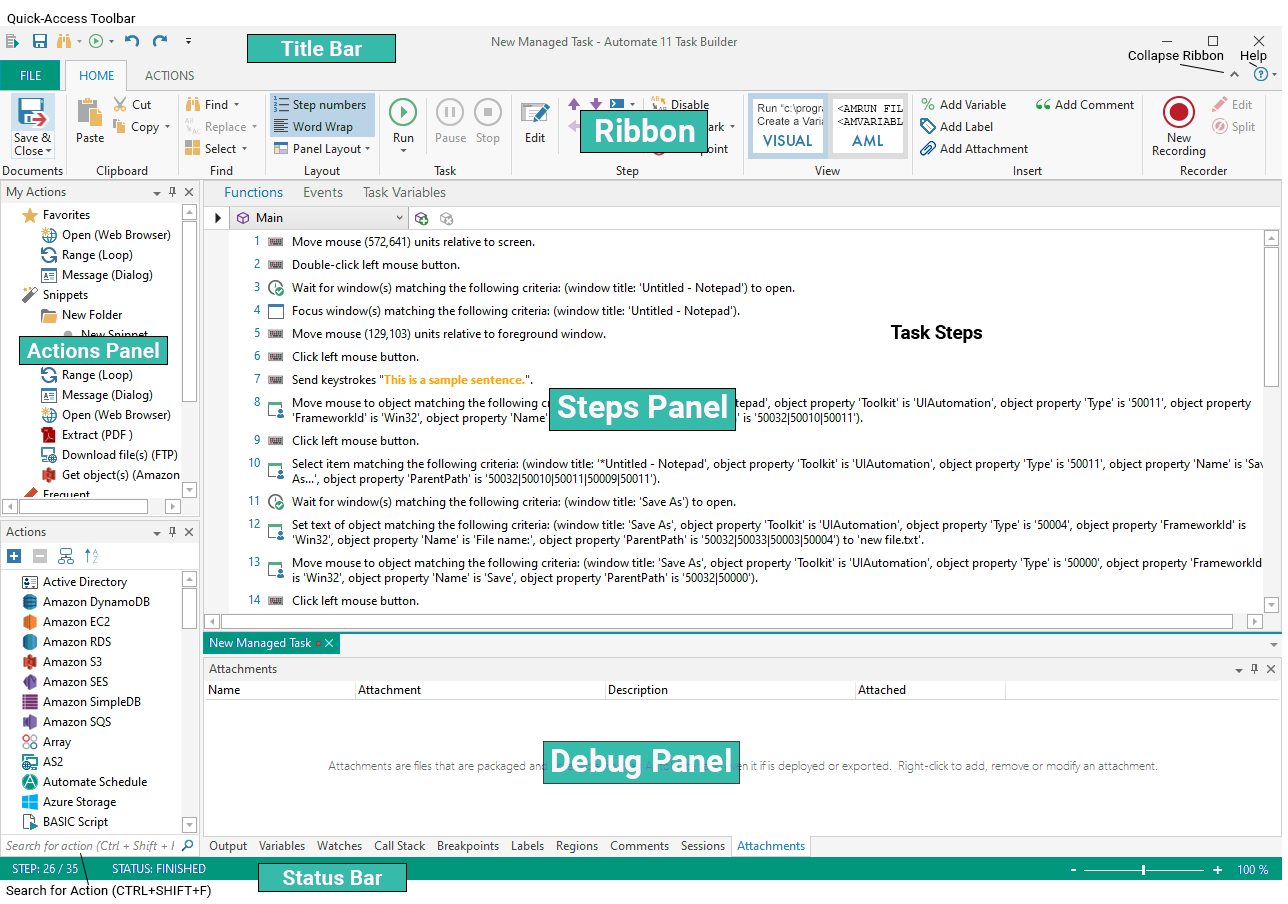
The Task Builder interface is comprised of several panels or window panes. The table below lists each (in alphabetical order) along with a description.
| Section |
Description |
| My Actions | The My Actions panel saves a list of your favorite, recently used, and mostly used activities, and allows creation of snippets, which are copies of specific steps that contain predefined properties and settings. |
| Actions Panel |
The Actions panel encompasses all of the actions available to construct the steps of a task. |
| Debug Panel | The Debug panel contains several views that are separated by tabs. Each view is comprised of a different debug tool. A different pop-up menu will appear for each view displaying the options available for that particular debug tool. |
| Ribbon |
The Ribbon spans the top of the Task Builder, directly below the title bar. It is filled with graphical representations of control elements that are grouped by different functionality. Commands are organized in logical groups, which are collected together under operation related tabs. |
| Status Bar |
The Status Bar is located at the bottom of the Task Builder and displays real-time progress of a running task through graphics and text. |
| Steps Panel |
The Steps panel displays the actions and activities selected from the Actions Panel that will be carried out when the task executes. |
You can create your own workflows from the Advanced Workflows node in EFT.