Sample Workflows
Advanced Workflows comes with several sample workflows to demonstrate how to create a workflow. The comments in the workflow provide instructions. The sample files are stored in C:\ProgramData\Globalscape\EFT Server in a database file named SiteConfig.<GUID> file (one for each Site).
To view the sample workflows
-
In the EFT administration interface, connect to EFT and click the Server tab.
-
In the left pane, expand the Site node for the Site that you want to configure, then click the AdvancedWorkflows node. The node expands to show the Sample Workflows.
-
In the left pane, click a sample workflow. The right pane displays the properties of the selected workflow.
-
Do one of the following to open the workflow in the Task Builder:
-
In the right pane, click Edit.
-
In the left pane, double-click the workflow.
-
-
View the comments in the Steps pane for instructions on how to configure the workflow. Use this guidance to create similar workflows.
-
If you want to save the sample workflow with your changes, click Save and Close. The workflow is saved in C:\ProgramData\Globalscape\EFT Server in a database file named SiteConfig.<GUID> file.
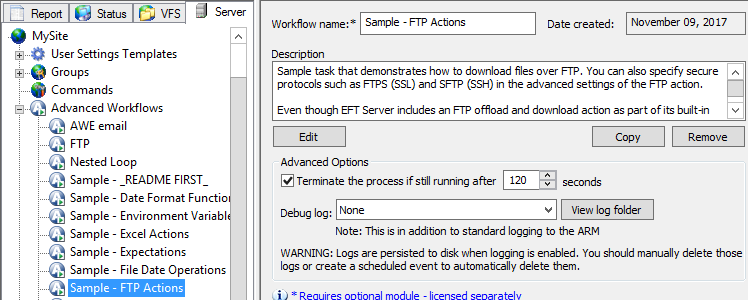
If you have accidentally overwritten a sample workflow and you want to revert to the original version of the sample file, you can copy the original from the default location (C:\ProgramData\Globalscape\EFT Server\AWE). You could also make a backup copy so you don't lose the original.