AS2 Conditions
You can apply AS2 Conditions to File Uploaded and AS2-related events.
-
If AS2 Content Type. Tests whether the AS2 content matches the specified content type.
-
In the Rule Builder, click the linked text to specify whether the content type does/does not equal to [specific AS2 content type]. Click [specific AS2 content type] to open the Select Content Type dialog box.
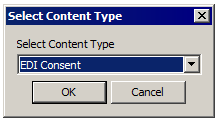
-
Click the Select Content Type drop-down list to specify a (X12, EDIFACT, XML, EDIConsent, Binary, Plaintext).
-
Click OK.
-
If AS2 Partner ID. Tests whether the AS2 Partner ID matches the specified mask.
-
In the Rule Builder, click the linked text to specify whether the partner ID does/does not equal to [specific AS2 Partner ID]. Click [specific AS2 Partner ID] to open the Partner Identifier dialog box.
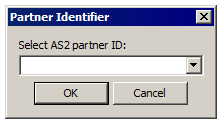
-
Click the Select AS2 partner ID drop-down list to specify a partner.
-
Click OK.
You can also specify the AS2 protocol with the If Protocol Condition described in Connection Conditions.