Event Rules Change Log
The Event Rules Change Log is used to record changes made to the Event Rules. For example, if three different administrators on three different shifts are making updates to the Event Rules or creating new Event Rules, logging these changes in the log ensures that all responsible parties are aware of the changes. Over time, this also creates a history of changes. NOTE: The Change Log only indicates changes made to existing Event Rules. It does not document the creation of an Event Rule. That is, if you've created a Rule and have never made any changes to it, it will not show up in the log.
You must first enable the Change Log on the Server's Administration tab before changes can be recorded.
To enable and use the Change Log
-
On the Server's Administration tab, under Event Rule Change Log, click On.
-
Select the Require description check box to require that changes contain descriptions. Without this check box selected, you can still add a description, but it is not required.
-
When the Change Log is enabled and you make a change to an Event Rule, a message appears that tells you to provide a change description.
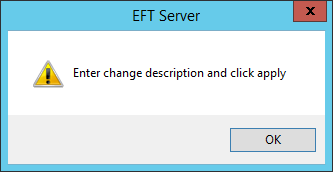
-
Click OK. The Enter change description box is enabled.
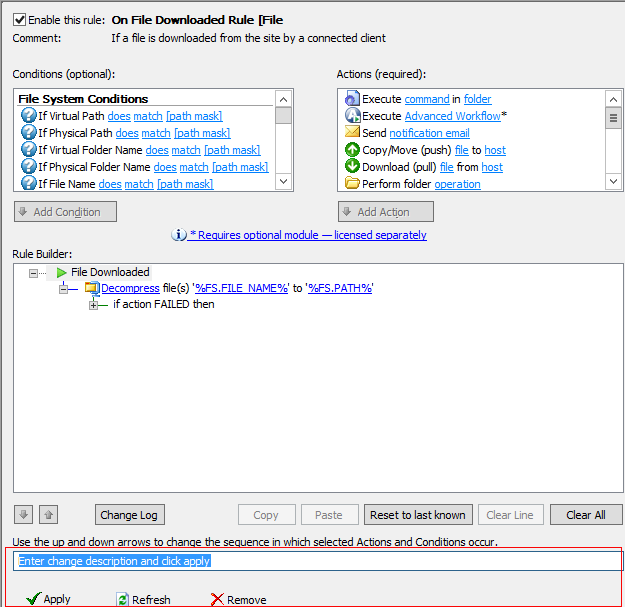
-
Provide a description of the change, then click Apply.
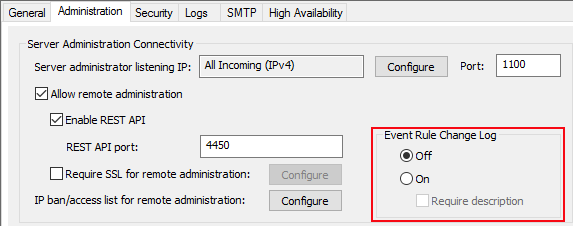
To view the Change Log
-
Open the Rule in the Rule Builder
-
Click Change Log. The log appears.
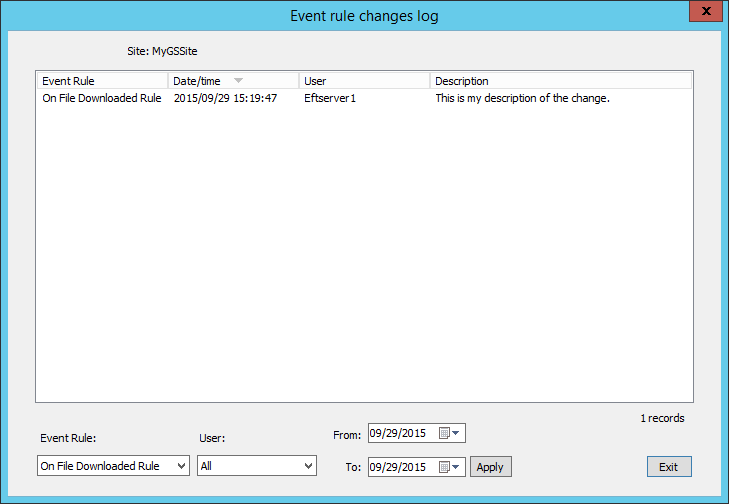
The log displays the name of the Event Rule, the date/time of the change, the name of the user who changed it, and the description if one was entered.
By default, only the selected Event Rule, all users, and changes on today's date are displayed. You can choose to show changes for all Event Rules, specific users, and a date range, then click Apply.
-
Click Exit when you're finished.