User Action
The User Action can be added to applicable Event Rules to perform actions such as disabling/locking the account, banning the account, and so on. The Action is not available for triggers associated with operating system events: Timer, Folder Monitor, Cloud object monitor, Server, and Site events.
(Available Actions contains a table of which Actions are available with which Event Triggers.)
The User Action is useful for things like compliance requests in which users might ask that an organization remove all traces of their account (for example, HIPAA, GDPR) .
To specify User Actions
-
After you create an Event Rule, add any applicable Conditions and then add the User Account Action.
-
In the Event Rule, click the link in the Action to specify an Action. The Select User Account Action dialog box appears.
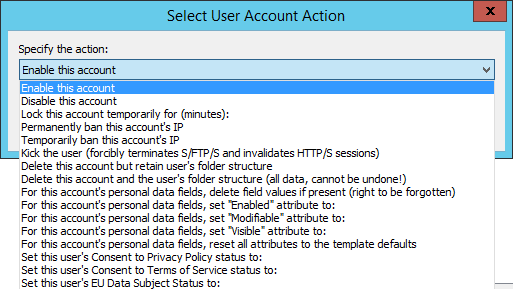
Actions (named for their specific function) include:
-
Enable this account
-
Disable this account
-
Lock this account temporarily for (minutes)
-
Permanently ban this account's IP
-
Temporarily ban this account's IP
-
Kick the user (forcibly terminates SFTP, FTP, and FTPS, and invalidates HTTP and HTTPS sessions)
-
Delete this account but retain user's folder structure
-
Delete this account and the user's folder structure(removes all data and cannot be undone)
-
For this account's personal data fields, delete field values is present (right to be forgotten)
-
For this account's personal data fields, set "Enabled" attribute to: True, False
-
For this account's personal data fields, set "Modifiable" attribute to: True, False
-
For this account's personal data fields, set "Visible" attribute to: True, False
-
For this account's personal data fields, reset all attributes to the template defaults.
-
Set this user's Consent to Privacy Policy status to: Unknown, Granted (implicit), Granted (explicit), Denied, Rescinded
-
Set this user's Consent to Terms of Service status to: Unknown, Agreed (implicit), Agreed (explicit), Disagreed, Withdrawn
-
Set this user's EU Data Subject Status to: Unknown, Yes, No
When you choose Lock this account temporarily for (minutes), a field appears in which you can specify up to 15 minutes.
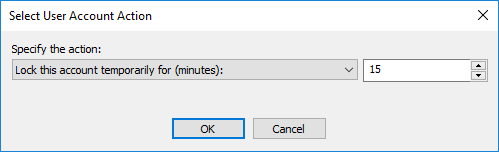
-
-
Click OK to save the Action.
-
Add any other Actions, as needed, then click Apply to save the Event Rule.