Activating the Software (Licensing EFT and Modules)
The EFT server with FTP is free, but you should still register your EFT serial number in case you need support. EFT on-premises licenses are available as a perpetual license (register once and never have to register again, except in some upgrade instances), or as a monthly or yearly subscription.
When the trial period ends for modules for which you did not purchase a license, an information error appears in the Windows Event Log to indicate the module has expired.
After you register the EFT license, the About EFT dialog box shows that EFT is licensed.
When registering a new installation after v8.0.5, it has been found that if you register a module before you register the EFT license, the server will act as though EFT has already been registered. That is, in Help > About it will show the module registered, but it will reference the same key as the module that was registered before EFT.
If you run into an issue where your EFT Server license will not work, please contact support. Do not enter any other serial numbers until EFT has been registered.
If you register a module without first registering EFT, then our registration process will not work properly and you might have troubles should you need support.
Registration of EFT with older EFT Server Enterprise or Express serial numbers are supported; this will unlock certain features similar to an upgrade scenario.
Manual registration of EFT with older EFT Server Enterprise or Express serial numbers is supported, however, we recommend you work with our support team.
EFT 8.0.7 and later do not support DMZ Gateway single site registration via manual registration.
Do not use your Automate license key with EFT, as this is managed by EFT’s licensing. Having an Automate license does not automatically grant a license in EFT to unlock the Advanced Workflow Module (AWM) in EFT.
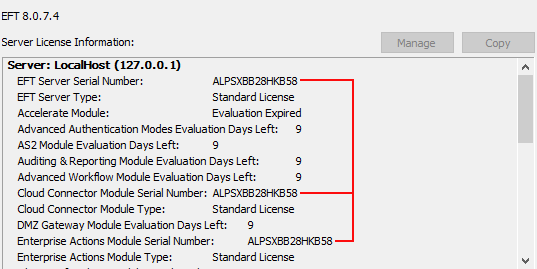
Registering EFT and the Modules
You must activate the software with a serial number. Each module is available during the EFT trial and must be activated separately.
-
If you are moving an EFT from one computer to another, contact the Globalscape customer service team or your account manager so that we can adjust your account on our activation server. Activation on the new computer will not be possible until the adjustment is made.
-
If you are upgrading EFT residing in a clustered environment, refer to Installing EFT in a Cluster and contact Globalscape technical support for assistance, if necessary.
-
If you have troubles with activation, refer to manual registration below.
To activate online, you must be connected to the Internet, and activation must be performed through the administration interface on the EFT computer. You cannot activate through a remote installation of the administration interface.
Refer to If you do not have Internet access on the EFT computer for manual registration without the Internet.
After you activate a product, the "Activate" text for that product on the Help menu is unavailable.
To activate EFT and/or add-on modules via the Internet
-
On the main menu click Help, and then click the product you want to activate. The Registration Wizard appears.
-
In the Serial Number box, provide your serial number, and then click Next.
See below for Advanced Registration Options, if needed. The Advanced Registration Options are not required for successful registration, but is for specific use cases with manual registration, or to determine if the registration server is returning a registration limit error. (A DMZ Gateway multi-Site license requires manual registration.)
-
You should receive a message confirming online activation. Click OK. Activation is complete. (If registration fails, try entering your serial number again.)
-
The Help > About dialog box displays the status of the activation, such as number of licenses on certain modules, and whether it is a standard or subscription license, and renewal date.
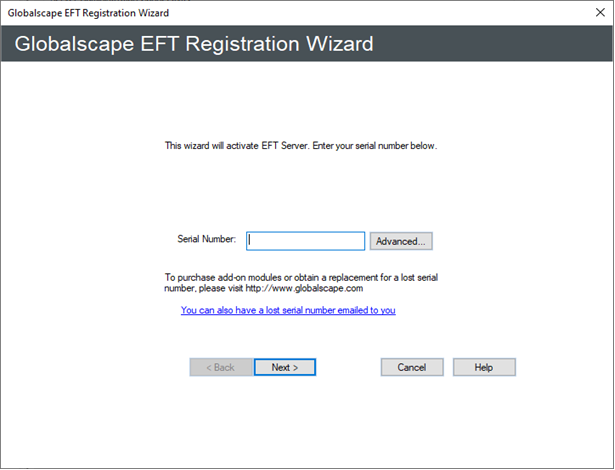
Subscription Licenses:
-
A subscription license key can be used to activate EFT and modules.
-
Click Help > Activate [product name], and follow the prompts to active your license(s).
-
The Help > About dialog box displays the subscription license type and the subscription term, which is based on the term dates stated in your invoice.
-
Upon the renewal date, EFT will attempt to re-activate the license and, therefore, must have internet access at that time.
-
If there are additional months/years remaining in your term, EFT will successfully renew and start its countdown to the next renewal date.
-
If your subscription has run out or if EFT encounters any other problem during renewal, EFT will enter a grace period, also indicated in Help > About.
-
During the grace period, EFT will attempt to renew the subscription every hour, if possible, for about a week, before it finally gives up or succeeds. During this period, EFT will display warnings upon administrator login, and will log an event to the Windows Event Log. This grace period affords you the time to contact sales and renew if your subscription, if desired.
-
If it succeeds, then all is well and the new renewal date is shown in the Help > About dialog box.
-
If it fails, then EFT will enter its pre-activation state, where all modules become disabled and all protocol activity will cease.
The Advanced EFT Registration options allow EFT administrators to provide more details on a registration request so that they can obtain proper registration status or correct manual registration details. When the Advanced Registration Options is configured and submitted to the registration server, EFT will make one single request to the Registration Server with the defined Item Control Number (IcN) instead of trying multiple attempts to register EFT or the corresponding module.
To register a subscription license
-
In the administration interface, connect to EFT then click the administration tab.
-
On the main menu, click Help > then click the product that you want to register.
-
Next to the Serial Number box, click Advanced. The Advanced Registration Options dialog box configures specific serial number details that are then sent to the registration server.
- In the Serial Type box, click the drop-down list and click the type of serial number: Perpetual, Subscription - Monthly, or Subscription - Yearly.
- In the EFT Version box, click the drop-down list and click the version number you are registering. (For example, 8.0.7 or Newer, Enterprise: 8.0.6 or Older, Express: 8.0.6 or Older.) Select 8.0.7 or Newer when attempting to register an EFT Serial number issued for v8.0.7 and later.
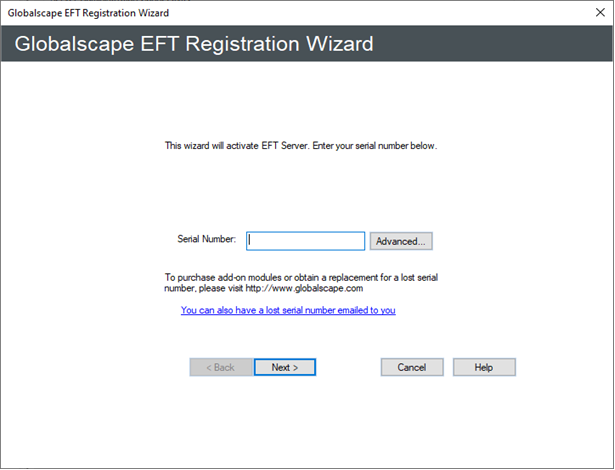
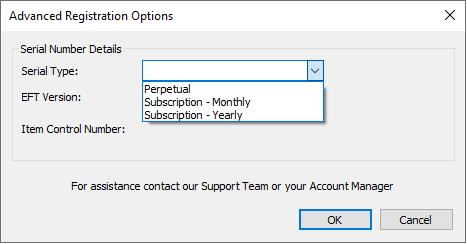
This option mainly affects the registration of EFT server since there are no differences between modules in Express or Enterprise.
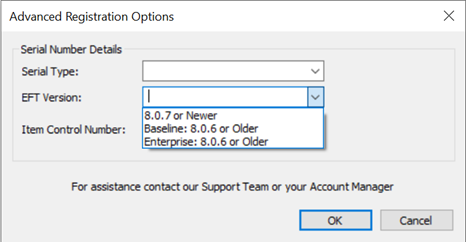
The Item Control Number (IcN) box is a read-only field which is populated with the IcN (item control number) of the given configuration. This information is provided in case the customer needs to reach out to Support. For example, if the customer attempts to register Cloud Connector Module, Perpetual and 8.0.6 or Older, the IcN display would be CCM.
Additional notes:
-
The Advanced Registration Options are retained only for the current registration session. If you close the Registration Wizard or successfully register a module on any subsequent attempts, the previous configuration is not retained, and the EFT admin must reconfigure the Advanced registration details.
-
If you want to undo the configuration, you need to close the Registration Wizard and relaunch the module registration to try again.
-
Advanced Registration Options are not submitted on the registration request unless you make modifications to the Advanced Registration Options and click OK.
-
Making changes and clicking Cancel will not submit the advanced registration options, and existing behavior is submitted to the registration server.
-
When configured, and OK is clicked, the registration request will submit the configured IcN that is displayed in Advanced Registration Options along with the entered serial number.
-
Only one request is made to the registration server instead of multiple requests; the IcN that is displayed in the Advanced Registration Options along with the entered serial number are submitted.
If you do not have Internet access on the EFT computer:
-
Complete registration information in the Registration Wizard, as usual:
-
Serial number
-
Registered to information on next page
-
-
Click the option to email registration request.
-
Ignore any message that says "could not find mail software." This action is to copy information into the clipboard.
-
-
Open up a text editor.
-
Paste the content from the Clipboard into the new blank text document.
-
The first line should say something about emailing; delete that line.
-
-
Save this document and transfer it to a computer that has Internet access.
-
Copy the information from the text document and paste it into the form found at this address: http://www.sat.globalscape.com/register/.
-
Click Register Me.
-
This will either download a REG file or output the information within the browser, depending on the browser that you use.
-
If it is in the browser, copy this and paste it into a new blank text document. Save it as a .REG file and move it back to the server computer.
-
-
With the service NOT running, double-click the REG file to merge the key to the registry.
-
Restart the EFT server service. When you log in to the administration interface, you should see that it is registered when you click Help > About.
-
Repeat these steps for any additional modules that need to be registered.
Alternatively, you can email the content of the Clipboard to manreg@globalscape.com. You will receive a .REG file from Globalscape Support.