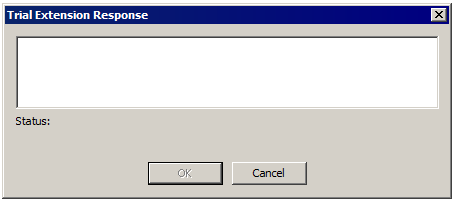Extending the Trial
After trial expiration, EFT blocks all incoming client IP addresses. All outgoing (offload/download) requests from EFT's Event Rules are also blocked to any IP address. Therefore, when the trial period is over, no external IP addresses can connect to EFT, nor can EFT connect to any external IP addresses.
EFT has many complex features that you will want to take time to evaluate thoroughly. Therefore, the initial trial might not be enough time for busy IT professionals to make a buying decision. For this reason, you can request a trial extension that, if approved, provides time of full functionality, including add-on modules.
To request a trial extension
-
Open the administration interface.
-
On the main menu, click Help > Request Trial Extension. The Trial Extension Request dialog box appears.
-
Provide your Name, Company, Email address, and Phone. This information is used to find your account in our database.
-
If you would like to review the request before sending it, click Preview Request. The Trial Extension Request Details dialog box appears.
-
Click Close to close the dialog box and return to the request.
-
Click Send. Your request is sent to the Globalscape server, which will forward your request to an account executive. If your computer does not have access to the Internet, copy the trial extension request to a computer that has internet access and email the request to your account representative, or if you don’t have one, use the Contact Sales form online at https://www.globalscape.com/support/contact-us. After your request is processed, an account executive will send you an email with a response string.
-
If you do not have Internet access from the EFT administration interface, an error message appears. You can copy the contents of the Trial Extension Request to the clipboard and then email to Globalscape Sales using the form at https://www.globalscape.com/support/contact-us.
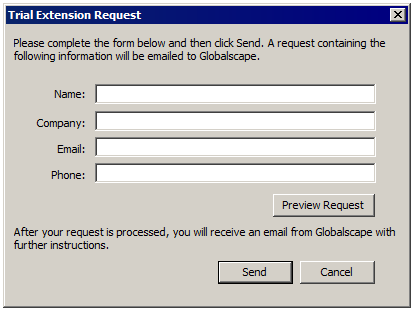
To provide the Trial Extension Response
-
Log in to the administration interface. (You must be logged in to EFT on the computer from which the trial request originated.)
-
On the main menu, click Help > Enter Trial Extension Response. The Trial Extension Response dialog box appears.
-
Copy the string from the email and then paste it into the Trial Extension Response dialog box.
-
If the string is not valid, an error message appears. Verify this is the same computer from which the trial extension request originated and that you have copied the exact response from the approval message.
-
If the string is validated, click OK.
-
If the string is accepted, the trial is extended.