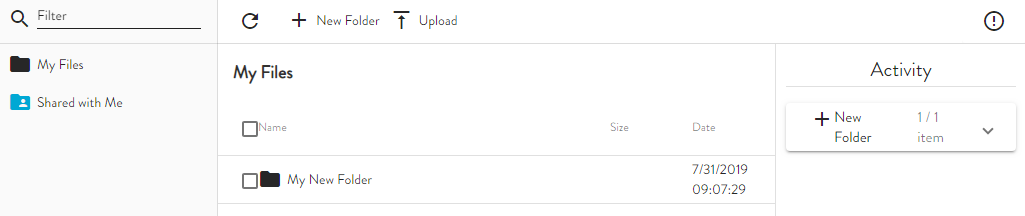Creating Folders
When you first log in to the Web Transfer Client (WTC), you are in the top folder that you are allowed to view. You can create sub folders within this folder, and those folders can have subfolders.
To create sub folders
-
In the folders pane, click to select the folder (for example, My Files) under which you want to create a subfolder.
-
On the toolbar, click New Folder.
-
Provide a name for the folder, then click Create. (Folder names follow standard Windows file naming conventions.)
-
The new folder appears in the right pane, and the Activity pane indicates that you created a new folder. (Click the information icon to open the Activity pane.) You can now move files between folders and upload files to the new folder.