Enable and Configure the Request File Portal
(Requires HTTPS, Workspaces) After you enable the Send and Reply portals, then you can enable the Request file portal and specify the Request file portal reserved path as described in the procedure below.
The Request file portal requires that the HTTPS port is enabled, as well as both the Send and Reply portals. (Select the Allow recipients to reply with files of their own check box in the File Send dialog box.)
To enable the Request file portal
-
In the administration interface, connect to EFT and click the Server tab.
-
On the Server tab, click the Site you want to configure.
-
In the right pane, click the Web tab.
-
Next to Request file portal, click Configure. The File request dialog box appears.
-
Select the Enable file requesting check box, then specify the reserved path.
-
Click OK.
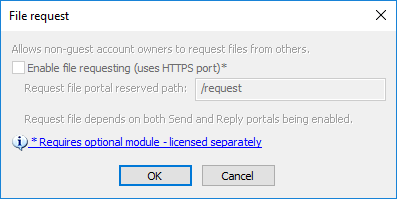
Related topics